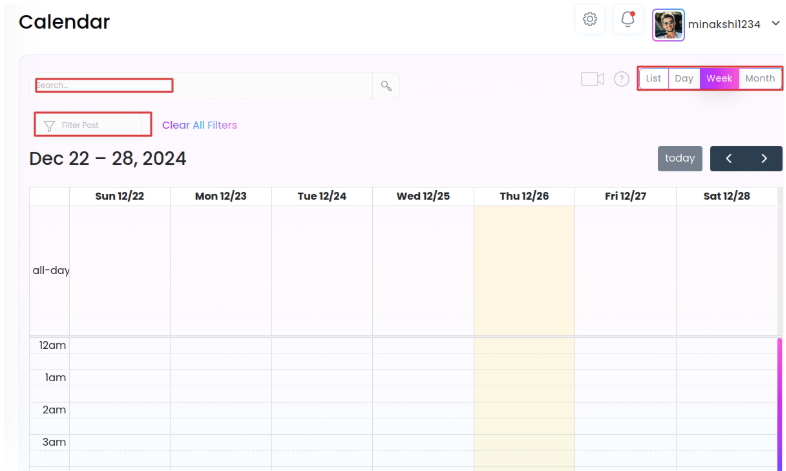Categories
Manage your Posts from Social Blaze
Social Blaze lets you make changes to your drafted or scheduled posts using the “Manage Posts” feature. This article demonstrates how you can manage your posts using the feature.
On the “Manage Post” page, you will get the list view of all posts as separate tabs, including Queued, Error, Unscheduled, Delivered, and Pending Review.
1. Edit a queued post
- Under the Queued Post list, select the post you want to edit and click on the “edit” icon.
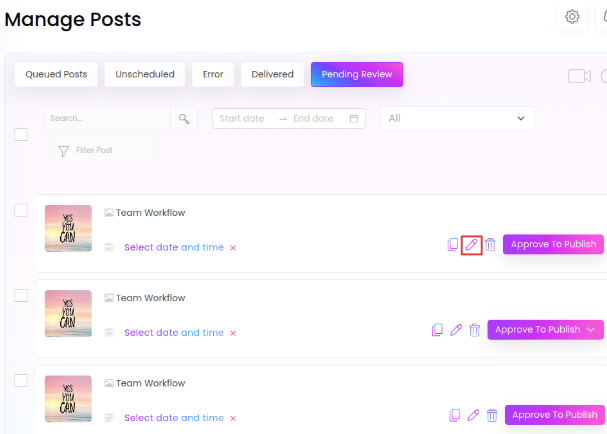
- The “Edit Post” will open. Here, you can make the edits you want to your post.
- After completing the changes, click the “Update” button to save them.
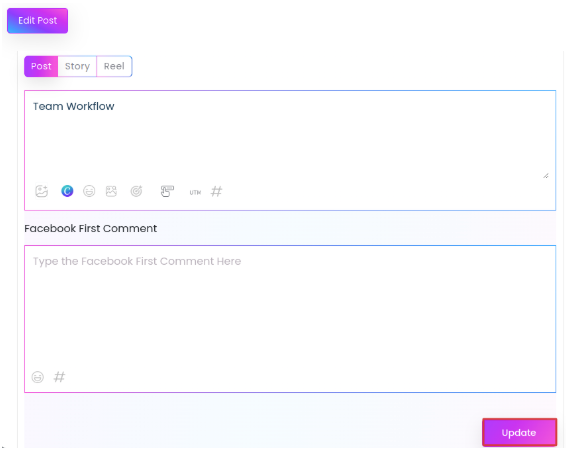
2. Share a Post Again
If you want to share a published post once again, follow the steps:
- Go to Posts, select Manage Posts, and then click on Delivered Posts. This tab will list all the posts that you have shared in the past 85–90 days.
- Select the post you want to reschedule. Click the “Reshare Post” button.
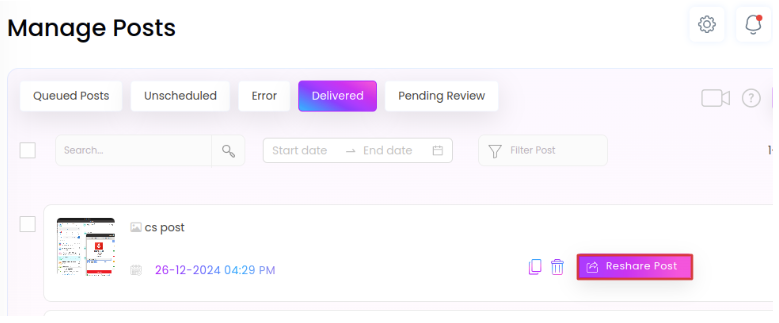
- The “edit post” will appear. Here, you can make changes to the post if you want and can also add more social profiles where you want to publish the post.
- Once done, reshare the post by clicking the “Share” option from the drop-down.
3. Delete Published Posts
Sometimes, you might post something with mistakes and need to delete it from each social profile manually. Social Blaze simplifies this by allowing you to delete published posts directly from certain social media platforms.
All published posts are accessible under the “Delivered” tab on the “Manage Posts” page. If you delete a specific post, it will also be removed from the connected social account where it was shared. However, certain platforms impose API restrictions, as outlined below:
Platforms | Delete Delivered Post Capability |
Yes | |
LinkedIn Profile | Yes |
LinkedIn Page | Yes |
Facebook Page | Yes |
Facebook Group | No |
Pinterest Board | Yes |
Google Business Profile | Yes |
All Instagram Profiles | No |
YouTube Channel | Yes |
TikTok | No |
Here are the steps to delete published posts from Social Blaze:
- Navigate to Posts → Manage Posts → Delivered tab.
- From the list, select the post that you want to delete and click the “delete” button.
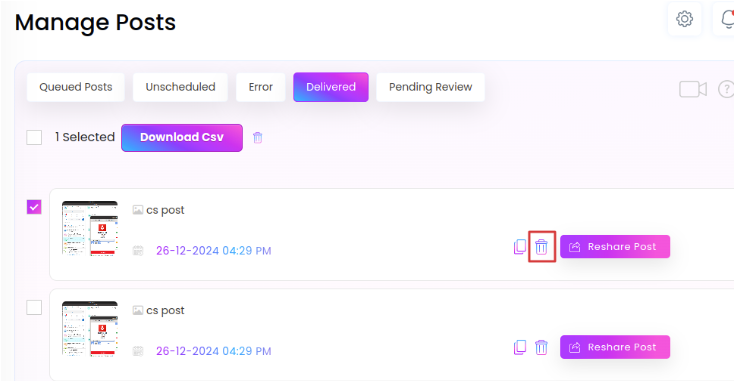
- Click “Delete” to confirm and remove the post.
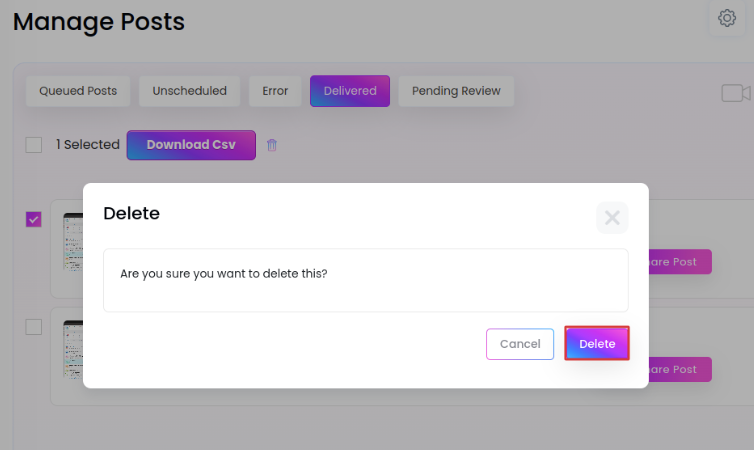
This will delete the selected post from the “Delivered” tab, as well as the social media handle where it was published.
4. Calendar
You can edit, reschedule your post, and even edit and schedule drafts with dates from the Calendar in Social Blaze. You can also filter Calendar to view scheduled posts for particular accounts. Simply, add the keyword (account, post heading, etc) and click on the “search” icon.
There are 4 ways in which you can view your Calendar, including:
- List view
- Day-wise view
- Weekly-view
- Monthly-view