Categories
How Can I Customize Posts for Twitter?
Being able to customize your posts on Twitter significantly boosts your efforts to achieve your marketing goals. And, Social Blaze makes your job easier by allowing you to enhance your Twitter posts and increase engagement on the platform.
Follow these steps to customize your post on Twitter using Social Blaze:
- In the dashboard, select “Create Post” from the sidebar.
- On the “Create Post” wizard, select the “Twitter” tab and fill in the text you want to add to your post.
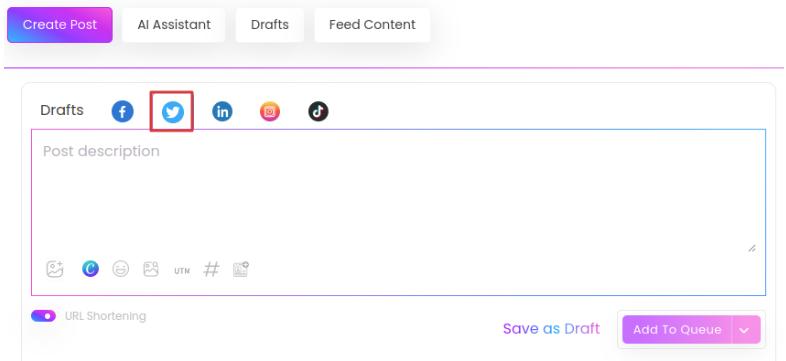
To customize this Twitter post, you can:
- Add Images: You can enhance your Twitter posts by adding beautiful and relevant images. So, there are three ways to add photos to your posts:
Click the ‘Add media’ button to upload images directly from your local computers, Google Drive, Dropbox, or Box.
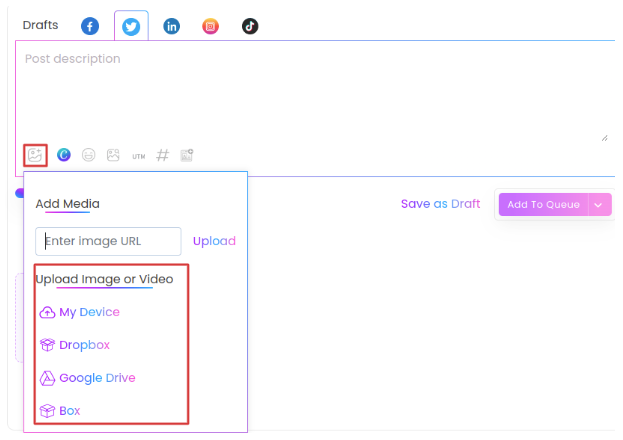
- Click the “Add from external sources” to add stock images to your posts. Type a keyword in the search bar to find relevant images. Click “Add images” to add the selected ones to your post.
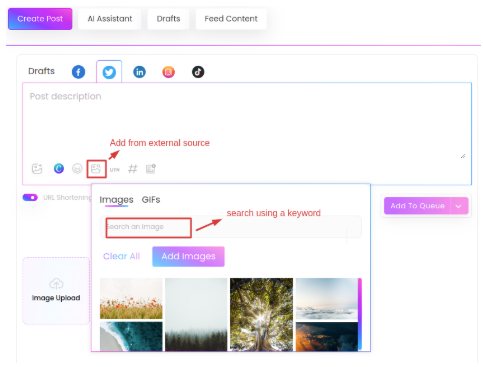
- You can also add an image to your post by inserting a public URL link in the post description.
Note: Twitter supports only one image or video per post. Album or carousel posts are not supported.
- Mention Twitter Accounts: To tag another Twitter user, simply type @ followed by their exact username. A list of suggestions will appear, allowing you to choose the right account to include in your post.
- Upload Video Content: Tap the ‘Add Media’ button to choose video files from your computer. You can also upload videos directly from your linked Google Drive, Dropbox, or Box accounts.
- Please note that Social Blaze only supports .avi, .mp4, .mov, and .webm video formats.
- Include a GIF – To add a GIF to your post, click the “External Source” icon, go to the GIF tab, search with a keyword, browse the options, and select a GIF relevant to your post.
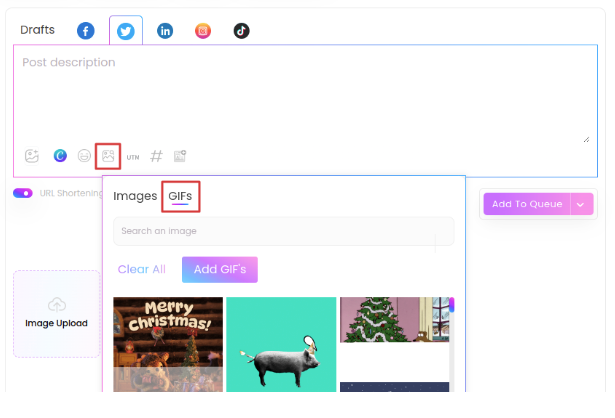
- Add emojis – Social Blaze lets you include emojis in your Twitter posts and make them utterly impressive and conversational. Simply tap on the “Add emojis” button in the text editor and pick the suitable emoji.
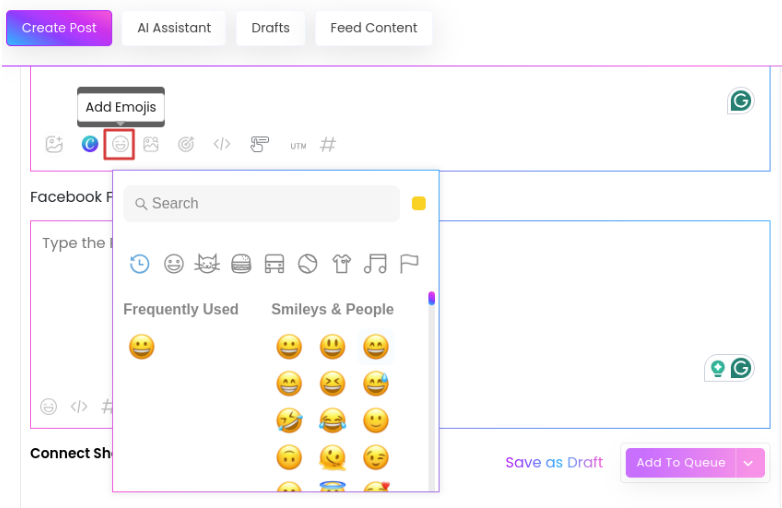
- Design with Canva – Social Blaze lets you design custom graphics with Canva right in the post editor. Just click the “Canva” icon, log in, create your design, and it will automatically link to your post.
By following these steps, you can customize your Twitter post as you want.