Categories
How to Collaborate on Drafts with Team Members?
Draft sharing is a feature in Social Blaze that helps teams work better together and maintain a consistent brand voice. It lets team members easily collaborate and share ideas. However, only the Account Owner or Admin can decide whether drafts are shared or kept private. Other team members or clients cannot change this setting.
Let’s learn more about making drafts shareable in Social Blaze.
How To Enable Draft Sharing?
Here are the steps:
- On your Social Blaze dashboard, click on the “Settings” icon.
- Select “Collaborate on Drafts” from the drop-down.
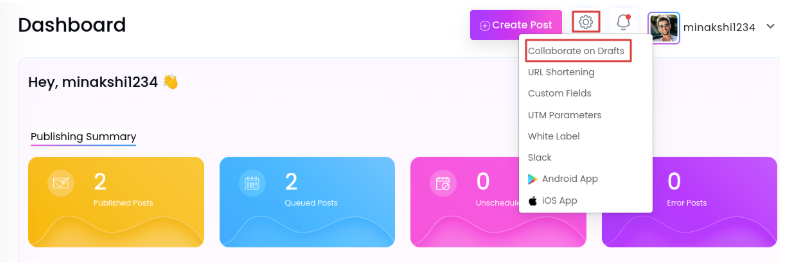
- The “Collaboration on Draft Posts” pop-up will appear. From the two options, choose your preference:
- Keep Drafts Private: If you want drafts to be visible only to the ‘Creator’.
- Enable Collaboration: Choose this option to let team members with access to the linked accounts view and work together on the drafts. Remember, this option applies to the drafts created by the team members only.
- Once you have selected your preference, click on the “Save” button.
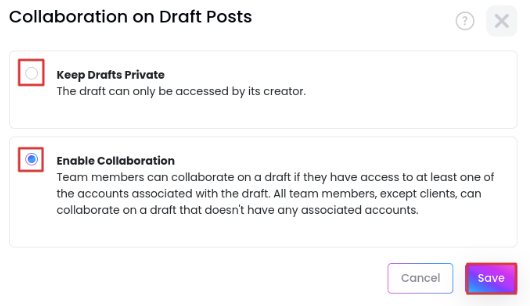
- Now, all your drafts will be shareable with team members.
How to Collaborate On Drafts?
Creating a draft is the same as creating a post. While saving your post in the text editor, you need to click “Save as draft” to create a draft.
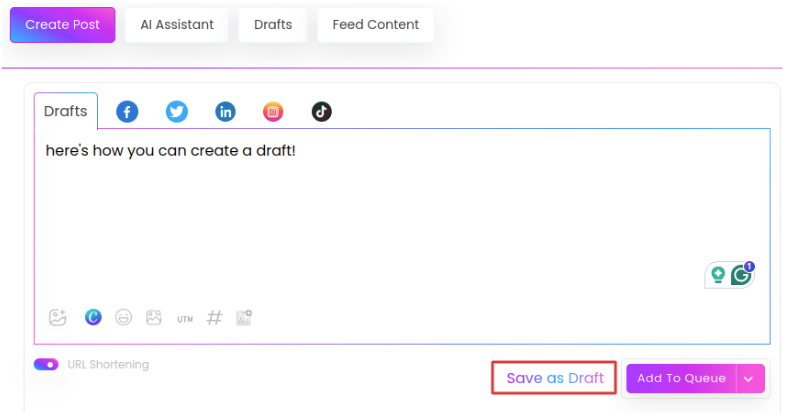
Let’s take a look at who has access to drafts available for collaboration.
- If a draft isn’t linked to any accounts, everyone on your team can view it. Team members who can see a draft can also edit, schedule, or delete it.
- When a draft is linked to specific social media accounts, only members with access to those accounts can see it. A team member can schedule a draft to be posted, but only for the accounts they are allowed to manage.
Note: A team member may lose access to their created drafts if another member removes the draft or links them to an account the creator doesn’t have permission to access.
How to Add Comments To Drafts?
Sharing feedback is an important part of collaboration. In Social Blaze, you can easily leave comments on drafts in a special space, so your team members can see and respond.
- By default, the first comment will be added as soon as you create a draft. The comment will show the date and time when the draft was created. It will also show the creator’s name.
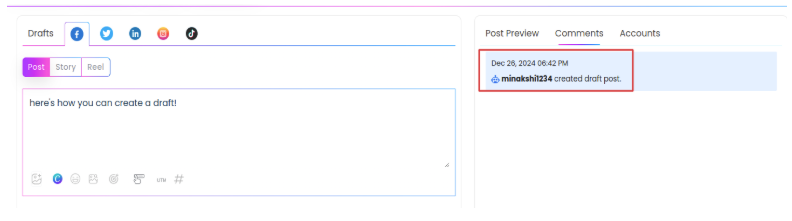
- Now, if another team member edits the draft, the system will add a comment, so everyone can see the change.
- Users can also leave comments as feedback, and other team members with access to the draft can see them in real time.
- If team members have access to the account, you can tag them using ‘@’ in the comments on the drafts.
- System-generated comments will be removed from the comments section once the draft is scheduled for posting.
- Any comments made by the team members will stay with the draft when it is scheduled and become a queued post.