Categories
Can UTM parameters be added to social media posts on Social Blaze?
UTM parameters help you track where your website visitors come from, especially for campaigns on social media. Social Blaze allows you to include UTM parameters in the links shared in the posts, so you can quickly measure the success of your campaigns.
Steps to Configure UTM Parameters?
Follow these steps:
- On the Dashboard, click the “Settings” icon and click on “UTM Parameters” from the drop-down.
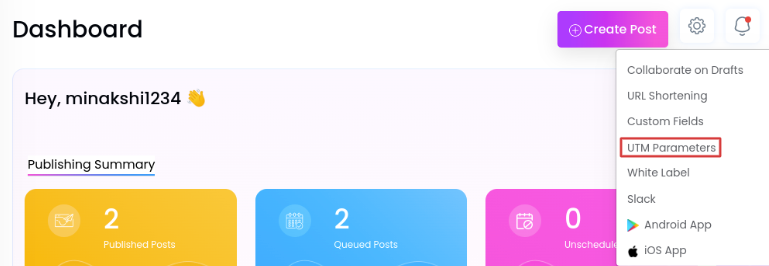
- The “UTM Settings” window will open. Select “Add UTM Parameter”.
- On the UTM Create page, enter the social media campaign name you want to monitor.
- Next, in the “utm_source” field, select the type and enter the value accordingly in the case of Custom. This is a mandatory field.
- In the “utm_medium”, select the type and enter the value according to your choice. You have the option to include up to 5 additional fields for further customization of the parameters, though this step is optional
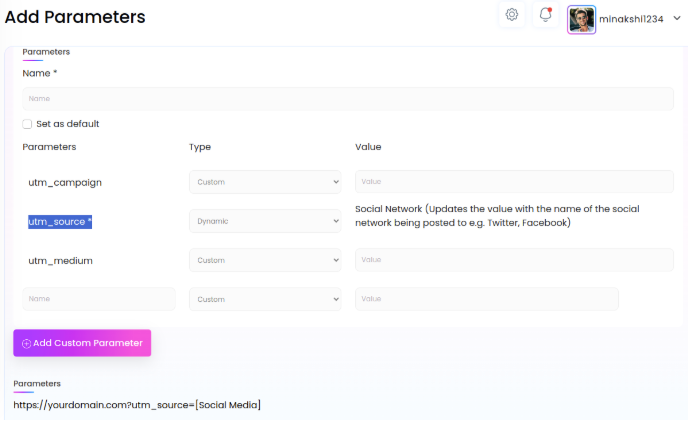
- You can choose to keep these parameters default by clicking the checkbox.
- Preview the link and hit “save”.
- You can view all the UTM Parameters you’ve created by selecting the “UTM Parameters option from the dashboard.
By setting UTM parameters as ‘Default’, they will automatically apply to all posts through ‘Create Posts’, ‘Bulk Schedule’, and additional scheduling options. However, you can change these defaults when creating individual posts.
How To Add UTM Parameters To Posts?
- Go to “Create Post” and enter the post description in the given text box.
- Click the “UTM” button and choose the preferred UTM parameters from the list.
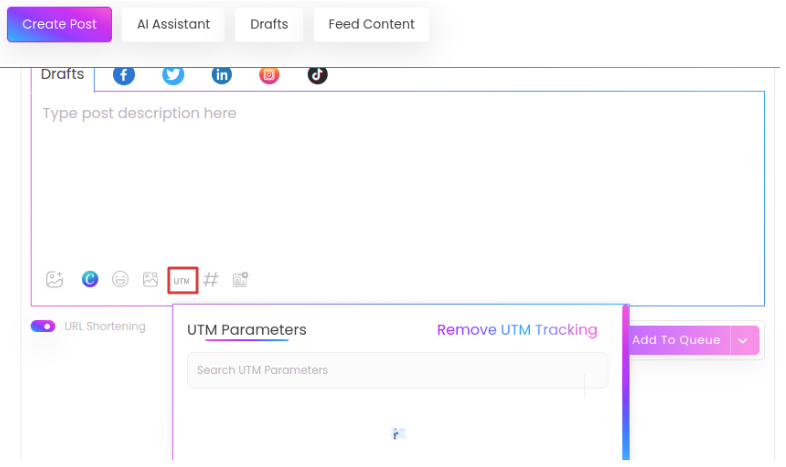
- You can see the post preview on the right side of the composer. The link will show up with the UTM parameter added to it along with your post.
- Now, you can schedule the post with your desired scheduling option.
- The UTM parameter won’t show up when you enable URL shortening in the post preview. However, it will remain attached to the link.
- When you make changes to the unpublished post, the URLs will still have the same UTM parameter. To get rid of the UTM parameter, just go to the UTM dropdown in the composer and choose ‘Remove UTM Tracking’.
- However, upon resharing a published post, the added UTM parameter won’t carry over. The default UTM parameter will be added. If no default UTM is set, no parameters will be added to the link when resharing.
Note: You can also UTM parameters to RSS feeds and bulk-scheduled posts to ensure comprehensive tracking.