Categories
Getting Started With Social Blaze
Social Blaze is a one-stop solution that offers numerous advanced features to plan, schedule, and publish your posts from a single dashboard. It is a time-saving and an efficient way to build your brand effortlessly.
So now, if you are ready to take the leap and manage your social media painlessly with this intuitive tool, follow this guide.
- Creating Your Account on Social Blaze
- Connect Social Media Accounts
1. Create Your Social Blaze Account - Signing Up
To get started with Social Blaze, you will need to create an account and buy a subscription plan that best suits your needs.
To create your account:
Go to the Social Blaze homepage and click on “Start Your Free Trial”.
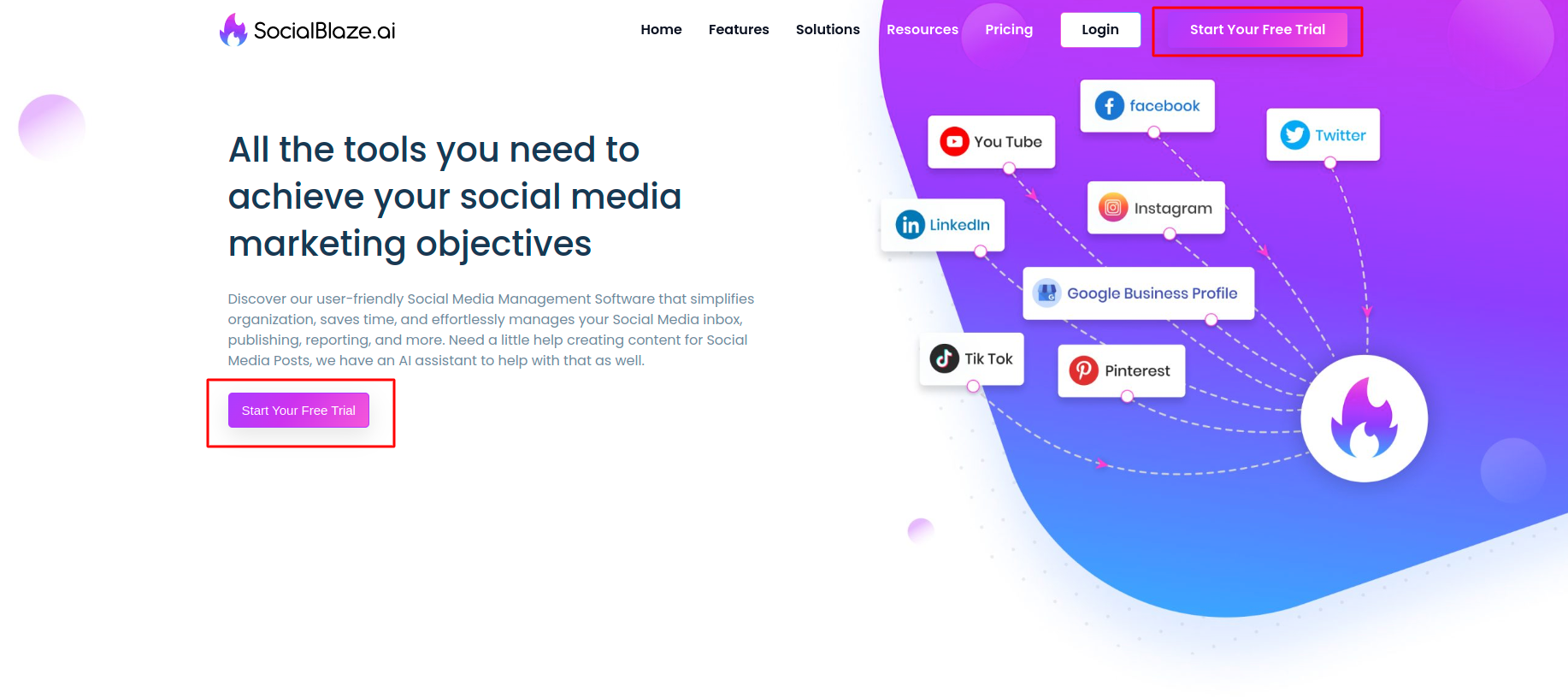
You will be redirected to the subscription plans window.
- Choose a preferable subscription plan.
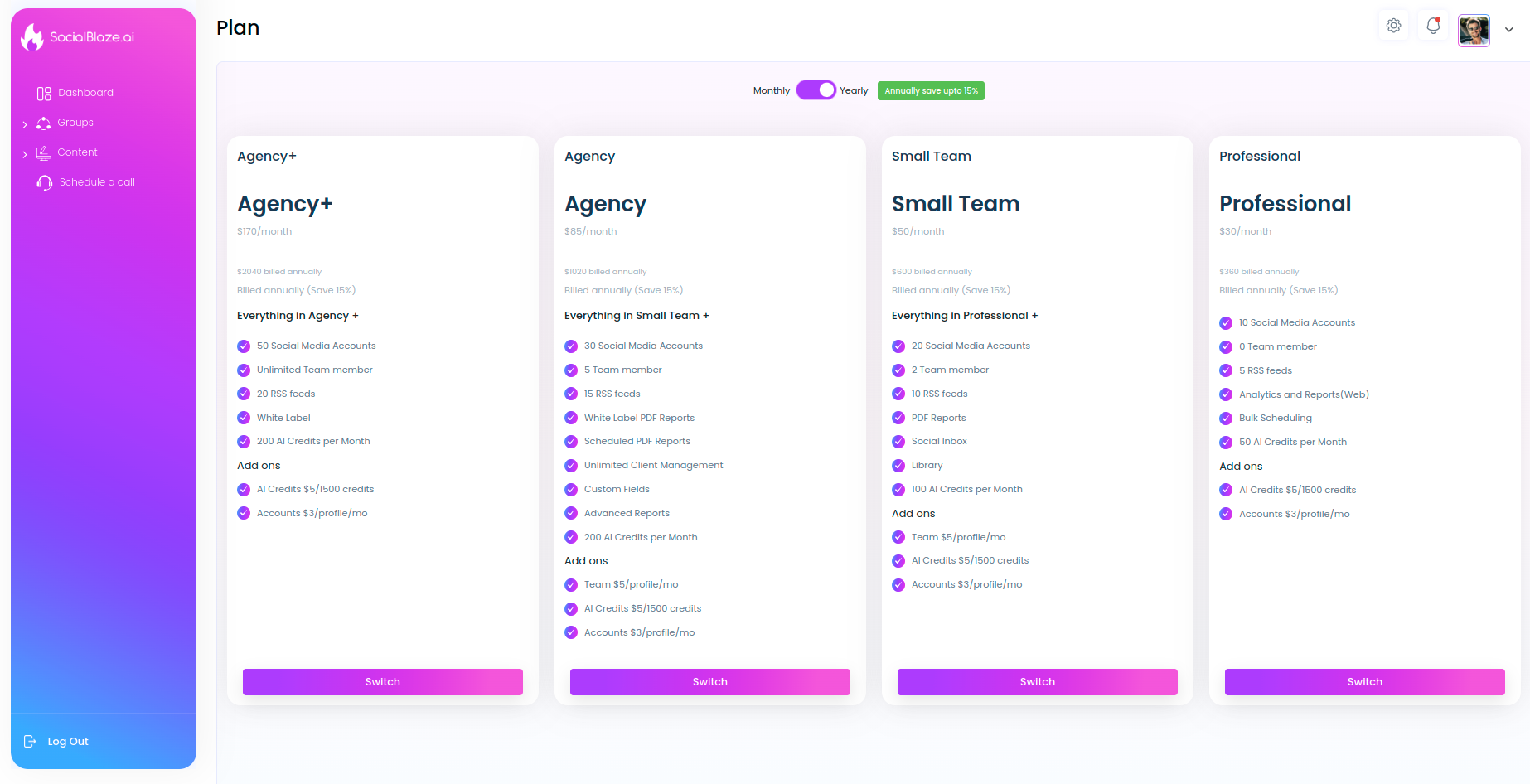
- Once you choose a plan, you will be redirected to the Sign-Up window. Enter your full name, email address, and choose a password.
- Note: Your password should be a minimum of 8 characters, including at least one uppercase letter, one lowercase letter, one digit, and one special symbol.
- Click on the “Sign Up” button.
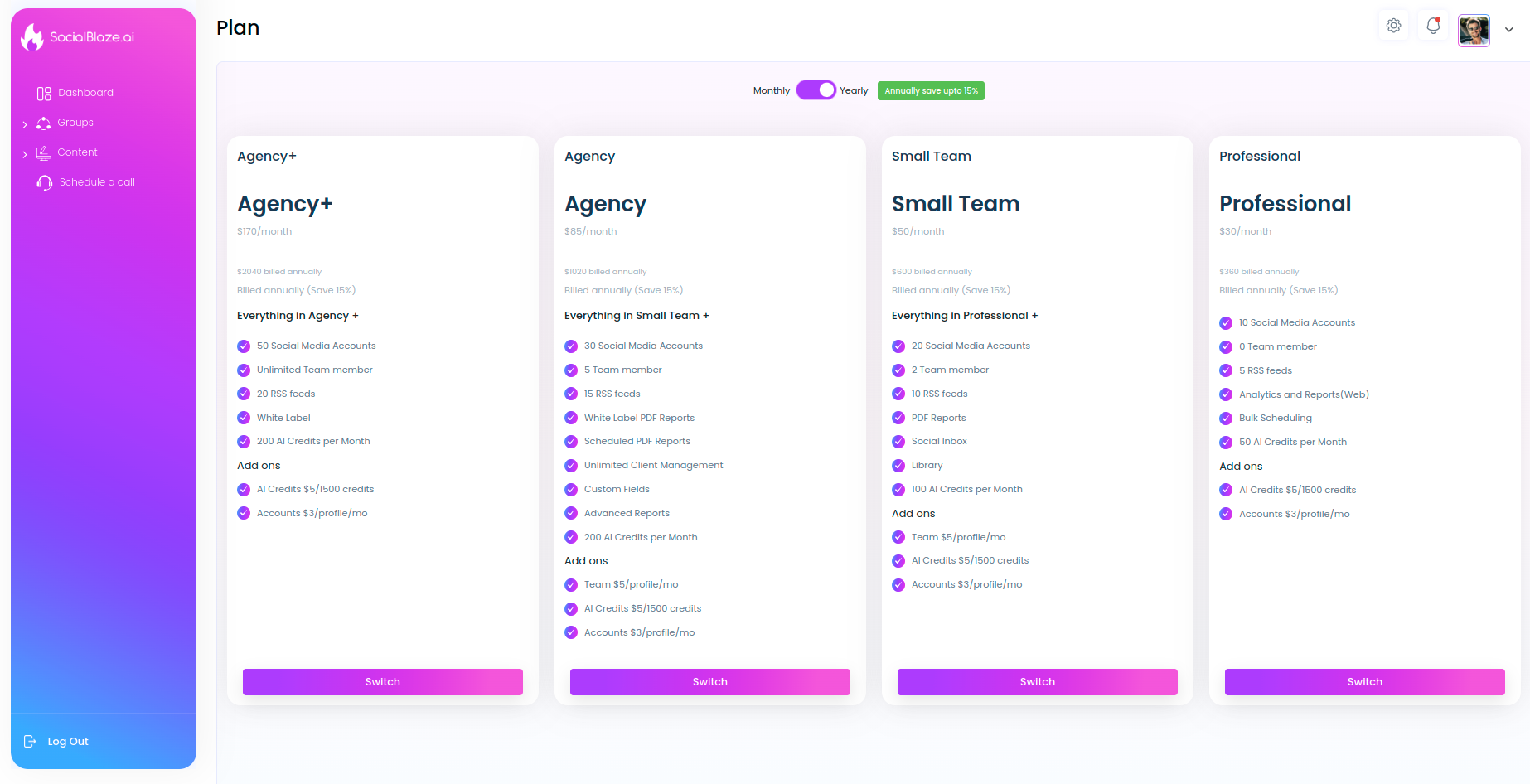
- Once you choose a plan, you will be redirected to the Sign-Up window. Enter your full name, email address, and choose a password.
- Note: Your password should be a minimum of 8 characters, including at least one uppercase letter, one lowercase letter, one digit, and one special symbol.
- Click on the “Sign Up” button.
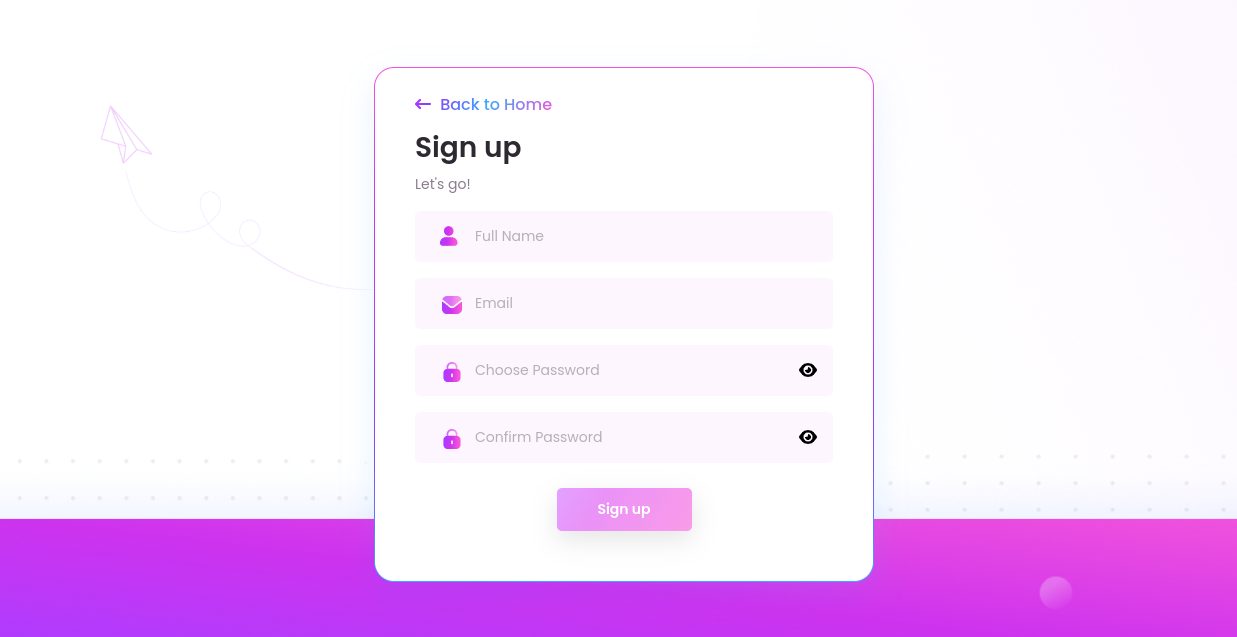
- And that’s it! Your Social Blaze account has been successfully created. Now you can use the tool to manage your social media hassle-free.
2. Connect Social Media Accounts
To be able to use our Social Blaze tool for social media management, you are required to connect your social media profiles to the tool. You can link as many number of social media accounts to the tool. Again, this depends on the Social Blaze subscription you have signed up for.
So, to link a social media account with Social Blaze, follow these steps:
- On the Dashboard, click ‘Accounts’ → Connect Accounts.
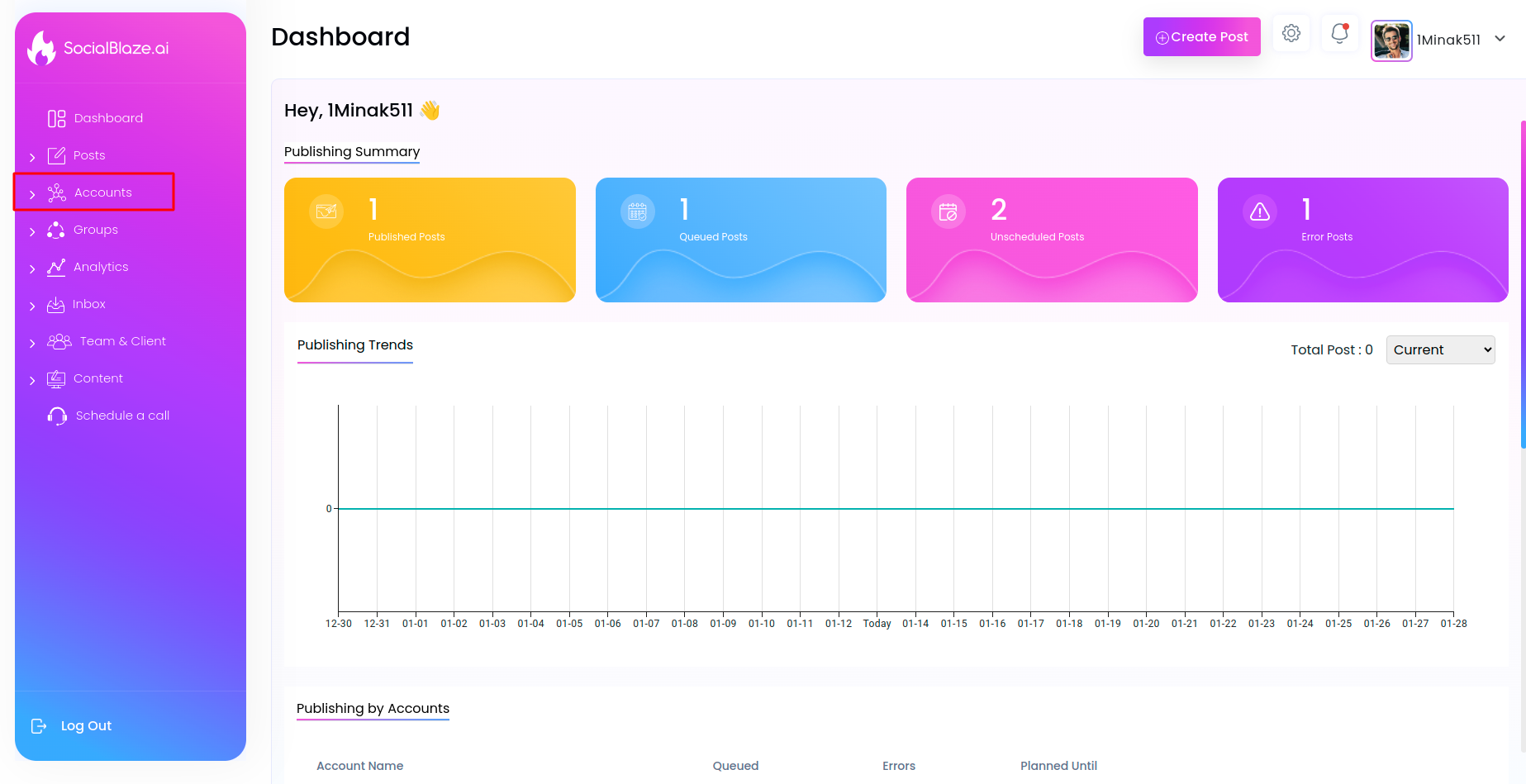
- Choose the social media accounts that you would like to link to Social Blaze.
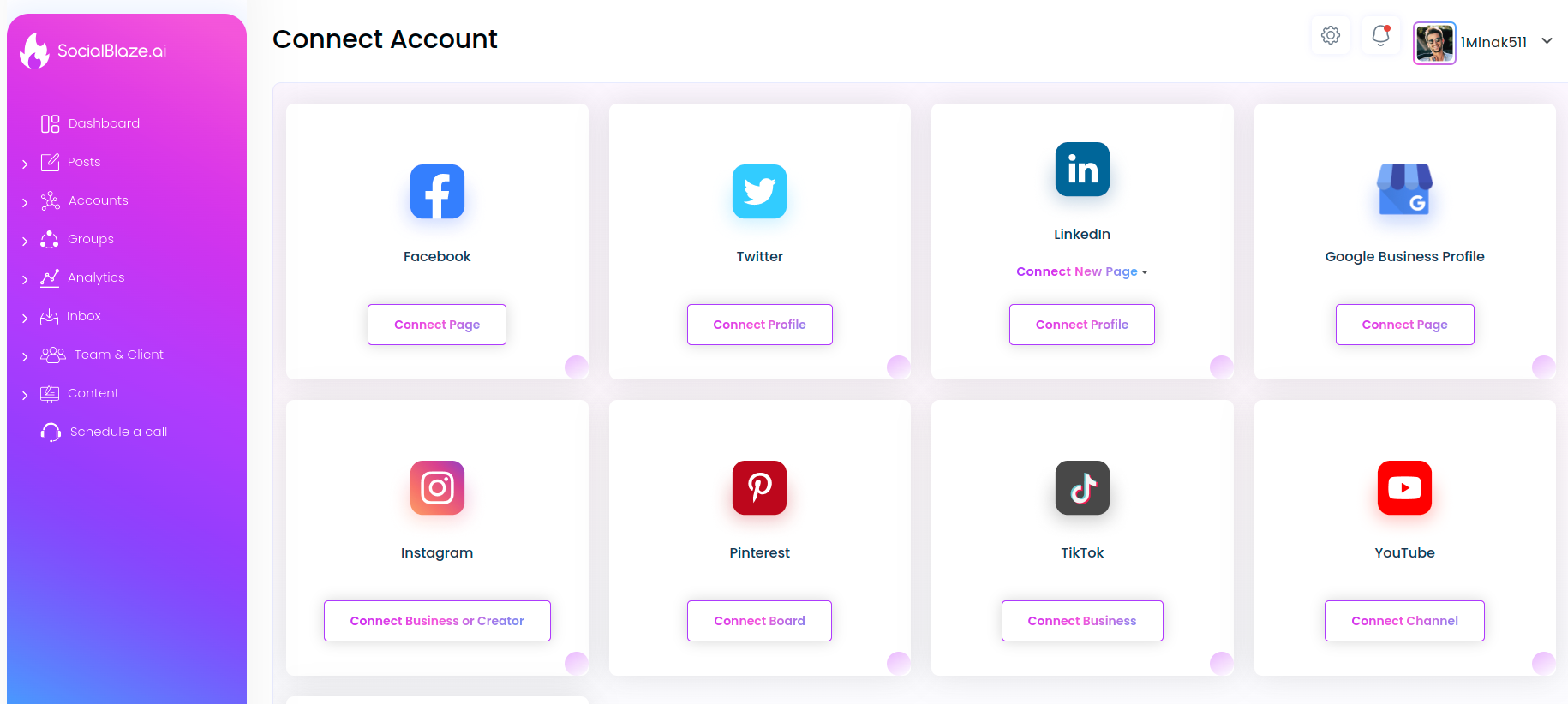
- Click on the “Connect” button under the social media platforms you wish to link to the tool.
- Once done, you will be redirected to the authorization page. Add your social media login credentials and click the button ‘Authorize App’.
Here’s an example to connect a Twitter account to Social Blaze.
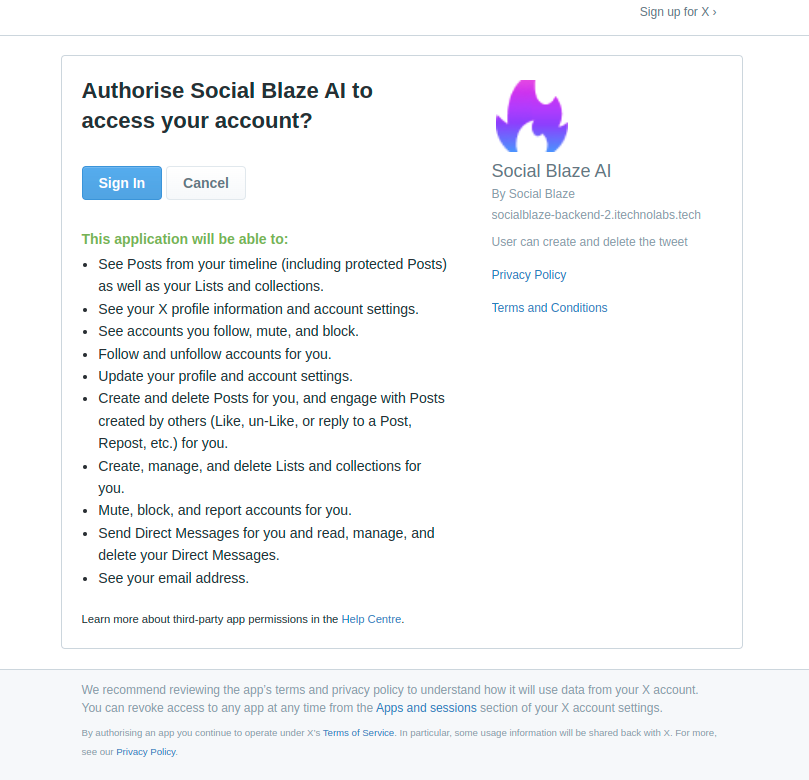
Once you link your social media account to Social Blaze, you can manage your posts, schedules, messages, analytics, and much more from our dashboard.