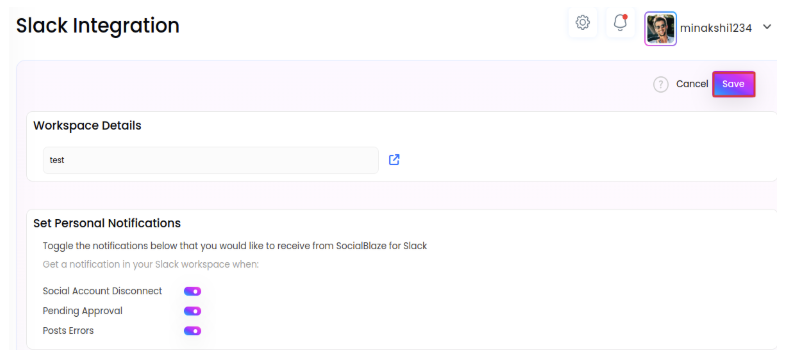Categories
Slack Integration in Social Blaze
Social Blaze can be integrated with Slack, allowing users to connect multiple Slack channels to their accounts. This enables real-time notifications for activities, making it easier for teams to stay updated on their Social Blaze account within Slack workspaces.
Social Blaze allows you to connect up to 20 Slack workspaces and receive notifications as per your selection. However, to begin using Slack in Social Blaze, you must make a connection between the two platforms. The process is simple and fast.
How To Connect Social Blaze With a Slack Workspace?
Here are the simple steps to establish a connection between Social Blaze and Slack:
1. Through Social Blaze
- Select “Slack” from the drop-down menu in the “Settings”.
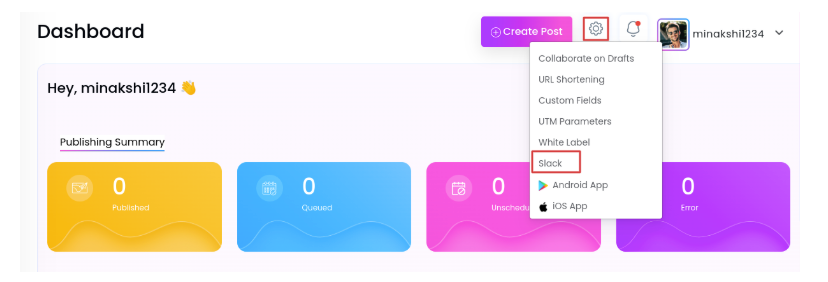
- The “Connect Slack Accounts” will pen on the screen. Click on the “Connect Slack Workspace” button.
- You will be redirected to the “Slack sign-in” page, where you will be asked to enter your Slack workspace’s URL. Click on “Continue” to proceed.
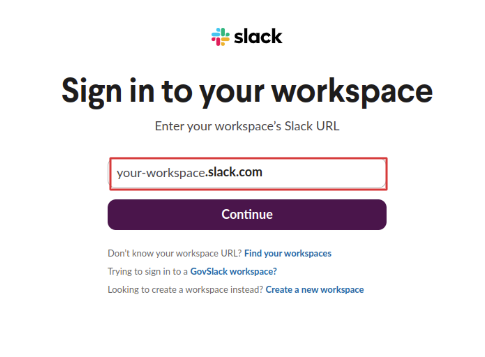
- Next, enter your email address to log in to your Slack workspace. You can also log in directly with your Gmail account. Click on “Sign in to Slack”.
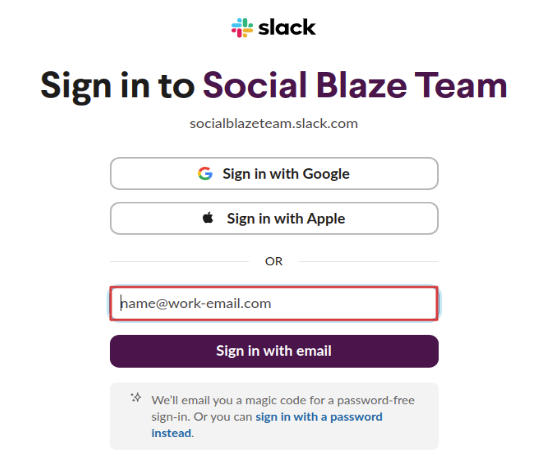
- Allow the required permissions to establish the connection.
- The “Connect Slack Accounts” page will open. Select the Slack Workspace you want to integrate with Social Blaze and click on “Connect Slack Workspace”.
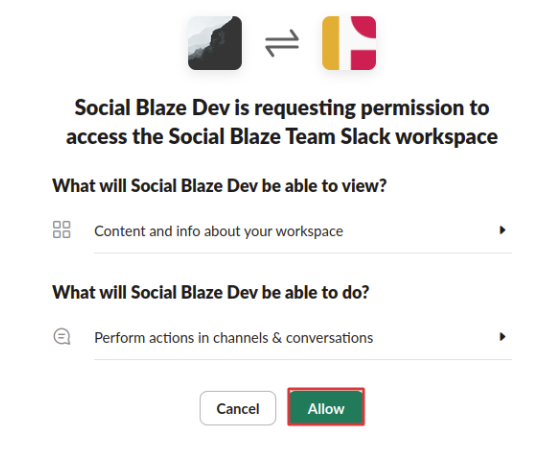
- Click “Allow” for successful integration of your Slack account and Social Blaze. And it’s done.
Notification Settings For Slack in Social Blaze
Social Blaze delivers Slack notifications instantly, enabling users to respond quickly without relying on email updates. Here is how you can set the notifications for Slack in Social Blaze:
- On the dashboard, navigate to “Settings” and select “Slack” from the drop-down.
- Click on the “edit” option for the Slack account that you want to set notifications for.
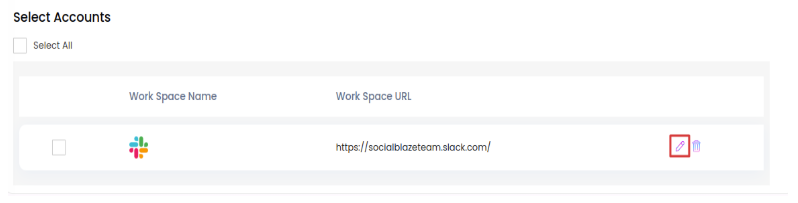
- Here, you can set the notifications that you want to receive from Social Blaze for Slack. Simply move the toggle for the types of notifications you want to receive. change and save the changes you’ve made in the settings. These include:
– Social Account Disconnect – Social Blaze sends Slack alerts for disconnected accounts, letting you reconnect them with one click.
– Pending Approval – Social Blaze sends Slack alerts for pending posts, showing creators and enabling quick approval actions.
– Posts Errors – Choose to receive Slack notifications for failed or unscheduled posts, with direct access to reschedule them.
- Click “Save”.