Categories
How Can I Share Customized Posts, Reels, and Stories on Facebook?
How convenient would it be to create and fully customize your Facebook post all in one place? Social Blaze allows you to easily customize your Facebook posts using advanced options. Here’s how:
1. How to customize Facebook posts in Social Blaze?
Social Blaze offers various options to customize your Facebook posts, including:
- Create different type of posts
Social Blaze allows you to create different types of Facebook posts, including single image posts, and carousel posts. Simply, click on the “Add images” option and add as many pictures to your posts.
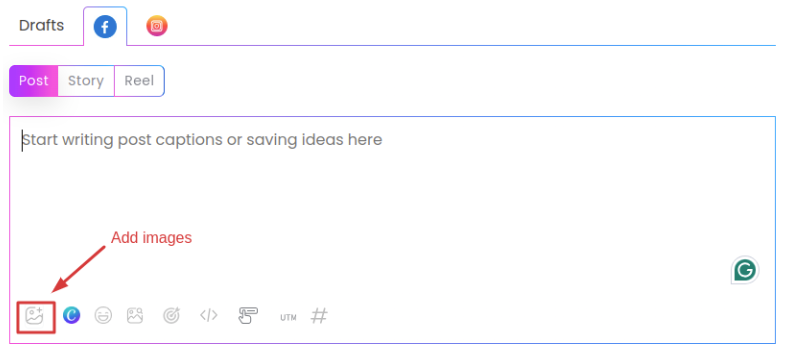
- Add a GIF
Make your Facebook posts attractive by adding GIFs using the integrated stock images and GIF library.
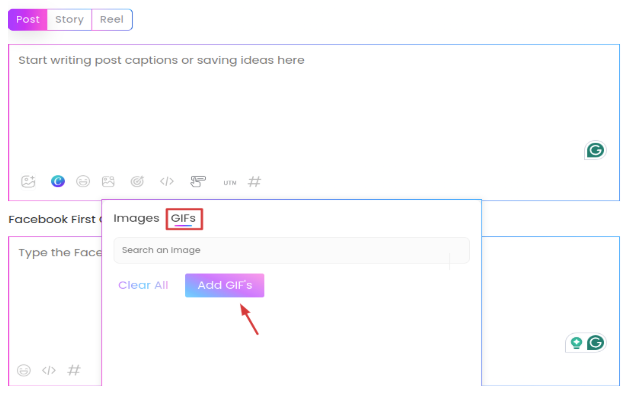
- Create Posts with Canva
Want to wish your followers a cheerful Good Morning or a festive Merry Christmas? Now, create stunning posts in Social Blaze with Canva. Here’s how:
- Click on the “Canva” icon in the “Create Post” field.
- Sign in or sign up on Canva using your email credentials.
- Once logged in, Canva will be seamlessly accessible within Social Blaze, making it easy to design custom posts anytime!
- Include emojis
Engage with your audience better by adding emojis to your Facebook posts.
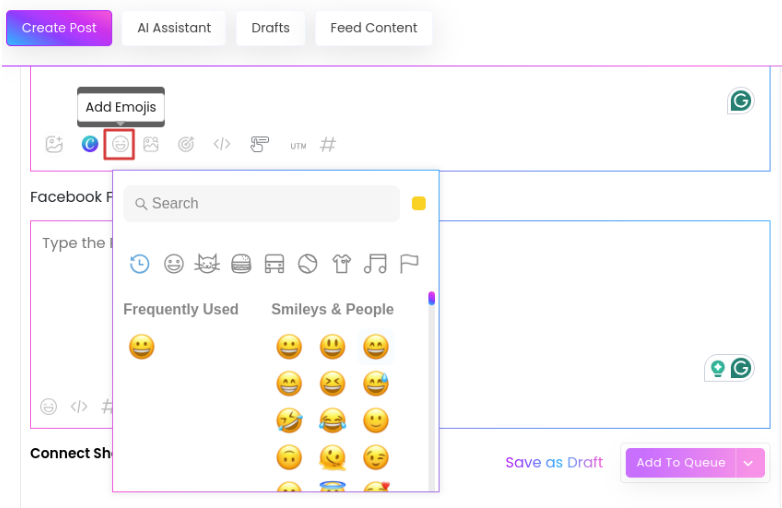
- Audience targeting
Now you can control who sees your posts by categorizing them as “Preferred” and “Restricted” using our “Audience Targeting” option.
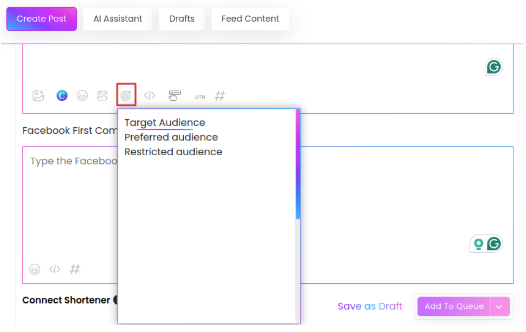
- Add Call-To-Action Buttons
Make your audience perform some actions and drive conversions by adding relevant call-to-actions buttons to your Facebook posts. You will also need to add a redirecting URL to each call-to-action button.
- Click on the “Add Actions” option.
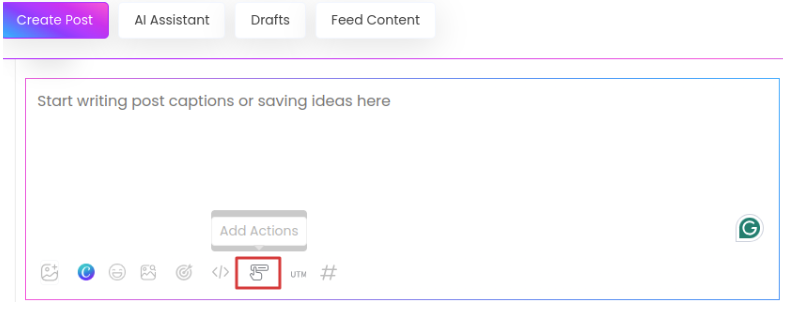
- A pop-up will open asking to enter “Button Name” and “Link for the button”.
- Click “Save”.
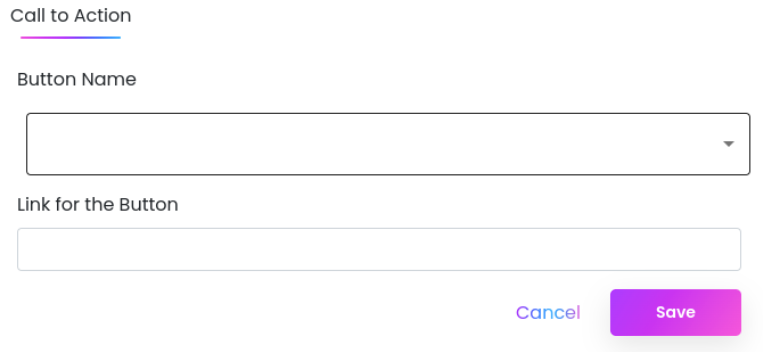
- Add Custom Fields
Social Blaze lets you add account-specific details into your FB posts with saved Custom Fields.
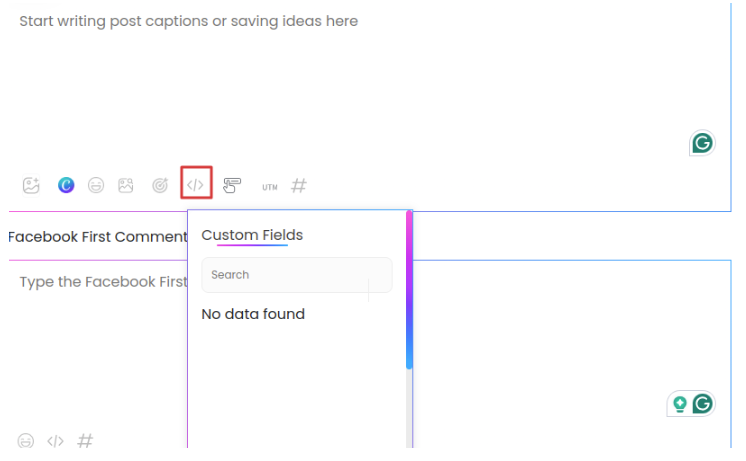
- Modify Custom UTM Parameters
You can track the performance of your links by adding custom UTM parameters.
- Schedule the First Comment
Boost engagement by adding and scheduling a first comment with tags, links, and hashtags. This option is exclusive to Facebook posts and ensures the first comment is published on Facebook, even when the post is scheduled across multiple platforms.
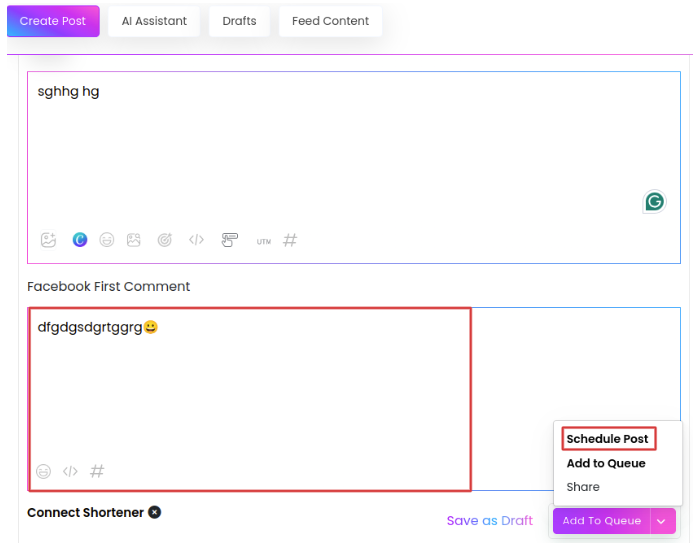
2. How to Schedule Reels on Facebook?
Social Blaze also lets you post and schedule reels on Facebook. Here are the simple steps:
- On the “Create Post” section, select the “Facebook” tab.
- Now, click on the “Reel” field.
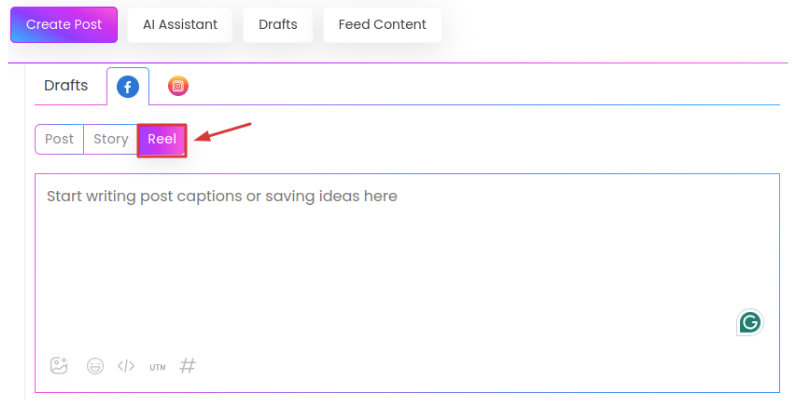
- Upload the video that you want to showcase as a reel on your FB page. It should meet the following specifications:
- Size: 512 MB or less
- Resolution: 540 px x 960 px or higher
- Aspect Ratio: 9:16
- Duration: 3 to 90 seconds
- Set a thumbnail, enter a title, and add a description with emojis to customize your reel. The title should be within 255 characters.
- Choose the Facebook pages that you want to share your reel on and schedule it by clicking the “Schedule Post” button.
3. How to Schedule Stories on Facebook?
You can also post and schedule stories on Facebook with Social Blaze. Here are the simple steps:
- On the “Create Post” section, select the “Facebook” tab.
- Now, click on the “Story” tab.
Your Reel will be posted on the selected pages on the scheduled date and time.
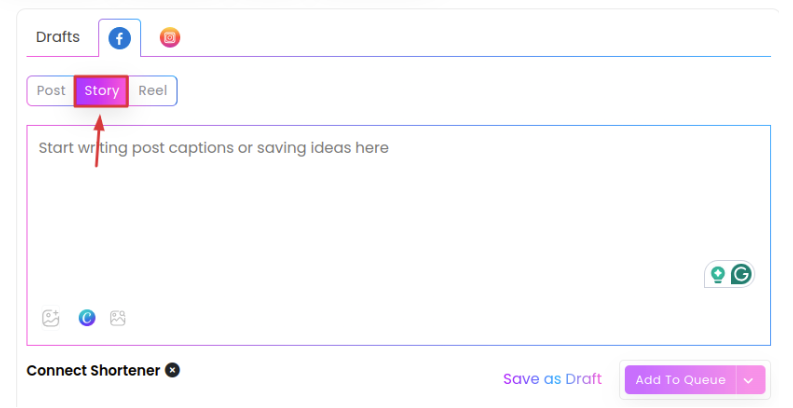
- Upload the image or video file with the following specifications:
- Image: Formats (.jpg, .jpeg, .png, .webp), size under 4MB
- Video: Formats (.mp4, .avi*, .mov), resolution of at least 540 x 960 pixels, duration 3 to 90 seconds, frame rate 24 to 60 fps.
- Preview the Story, choose the Facebook pages that you want to share your Story on and schedule it by clicking the “Schedule Post” button.