Categories
How Can I Tag a Image on Instagram?
On Social Blaze, you have the option to mention public profiles in images or photos when scheduling your Instagram posts. This article will walk you through the steps:
- Click on “Posts” → Create Post → Instagram tab.
- Enter the post description in the text editor.
- Add images from –
- Local Device
- Google Drive/Dropbox/Box
- External Sources (stock images through Unsplash Integration).
- On the “Upload Image” field where you have uploaded an image, hit the “Tag profile” button. It will open the “tag profiles” pop-up. You can tag at most 10 Instagram Images for posts.
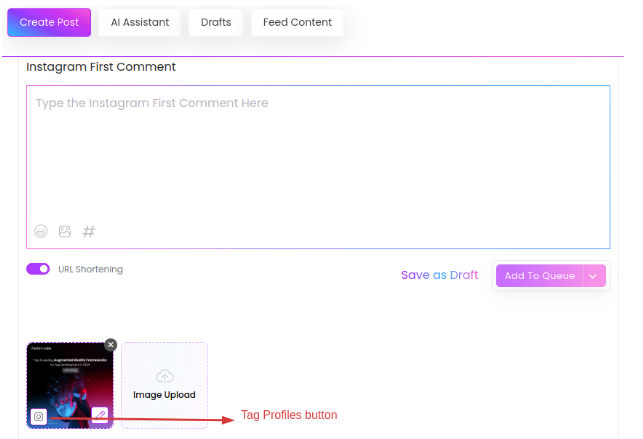
- Click anywhere on the photo and tag a profile to that point. For this, type in the person’s account you wish to tag. For instance, @socialblaze
Note: You cannot tag private profiles due to Instagram API instructions.
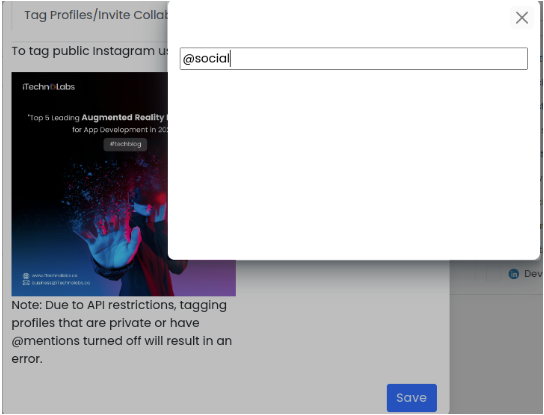
- You cannot tag more than 9 public profiles on your image. This includes business accounts, creator accounts, or any profiles. Make sure that it’s ‘public’.
- Once you have done tagging profiles on your post, click “Save”.
- You can view all the profiles tagged in the uploaded photo. If needed, you can also edit or change the tags. The “Post Preview” will display where your tags appear on the image.
- Lastly, schedule your social media post by choosing any of the options such as Add to Queue, Share, and Share Now.