Categories
How to Manage Approval Workflows for Teams and Clients in Social Blaze?
Social Blaze allows you to set different roles (access levels) to ensure a proper workflow in the team. When the ‘Content Scheduler’ creates a post, they cannot schedule the posts directly. Instead, they have to wait for the Manager, Account Owner, or Admin to approve the post before publishing. They can review the post, approve it, send it for edits with feedback, or reject (delete) it completely. Once approved, they automatically get queued for publishing.
However, posts created by Admins or Managers bypass the approval process and are sent directly for publishing.
Here’s a detailed breakdown of the entire process, highlighting both the client and team members’ involvement.

Let’s understand the roles and responsibilities of team members and clients. Take an example where the Content Scheduler has created a post. Here’s how the approval process flows.
1. Team Approval Workflow
Here’s the process:
- Content Scheduler creates a post and schedules it.
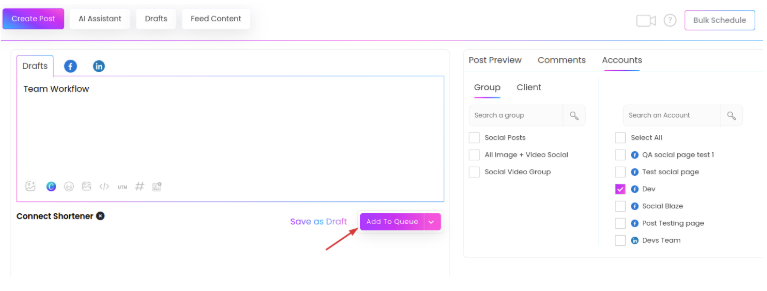
- The post goes to the ‘Pending Review’ queue. You can view all the pending posts on “Manage Post” -> Pending Review tab.
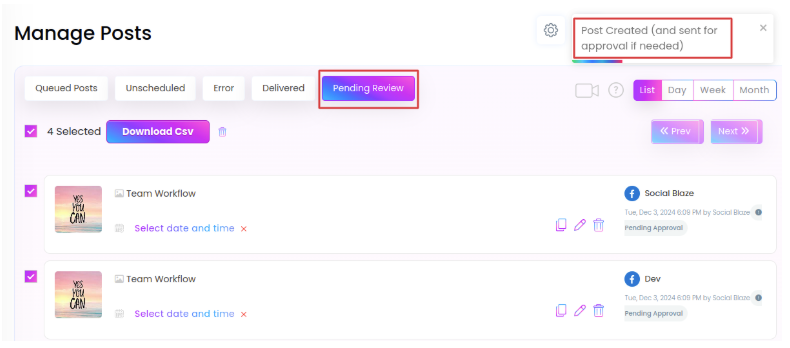
- In the ‘Pending Review’ section, posts will display tags indicating their status, such as ‘Pending Approval’ or ‘Awaited Correction’. You can apply filters to view posts grouped by these tags.
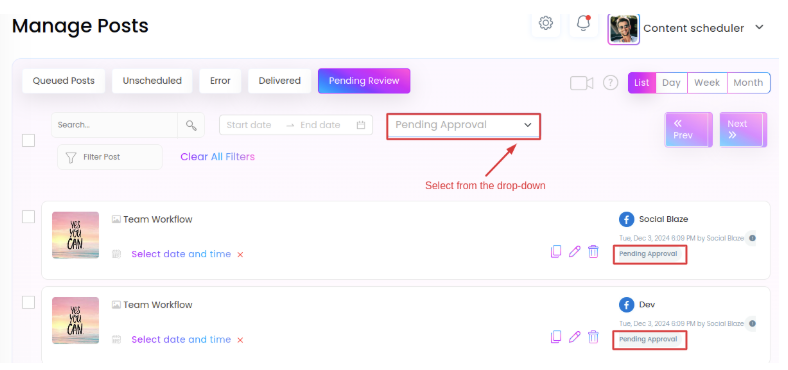
Since the pending posts can be published by the Manager (or the Client’s approval if the Manager passes on the approval rights), the Manager can choose one of the three actions from the drop-down button against each post. The Manager can choose to:
- Approve to post – Sends the post to ‘Queued Posts’
- Send for Client Approval – The post will be sent for approval to an ‘Approver’ client if the client review option is enabled for the account.
- Send back – Returns the post to the Content Scheduler for revisions.
It is to be noted that if a post is returned for corrections, the Manager can provide a comment for the Content Scheduler’s reference. This comment will appear in Social Blaze’s internal comment section, guiding the required edits.
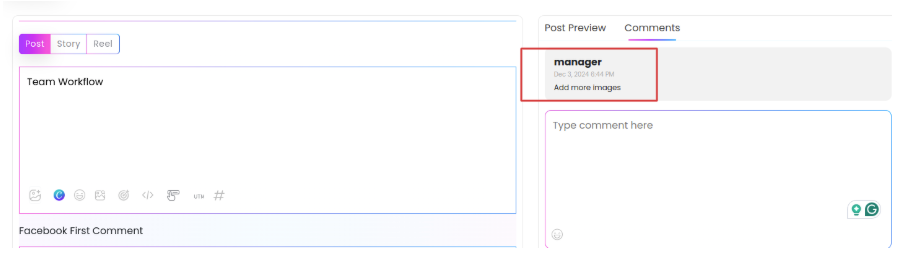
- If the Manager or Client disapproves the post, it will be sent back to the Content Scheduler. The post will remain accessible in the ‘Pending Review’ queue.
- Once the Content Scheduler makes the necessary changes, they can send the post again for approval.
- The Manager can again choose to take any of the three actions discussed above.
It’s important to note that team members, whether Managers, Admins, or Account Owners, can choose multiple posts from the Pending Review queue and perform action simultaneously.
2. Client Approval Workflow
Social Blaze lets team members engage in the content approval process and gives you the option to involve clients in the process. To do so, simply enable the “Need Client Approval’ option and set clients as “Approvers”.
For this, go to ‘Manage Accounts’, and click on the ‘edit’ button of the account you want to enable Client approval.
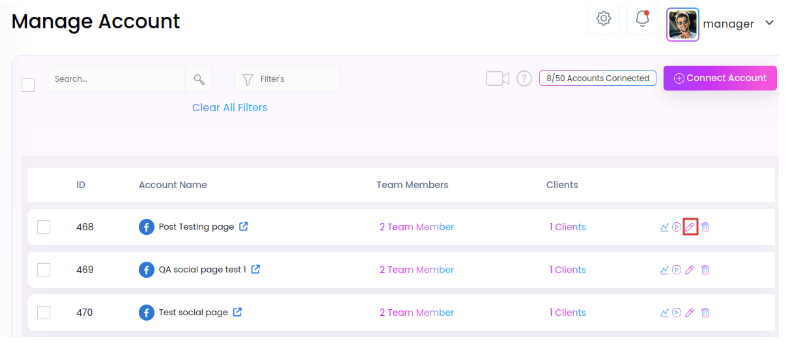
On the “Edit Account” page, tap on the “Need Client Approval” and “Approver” checkboxes to enable the Client approval feature.
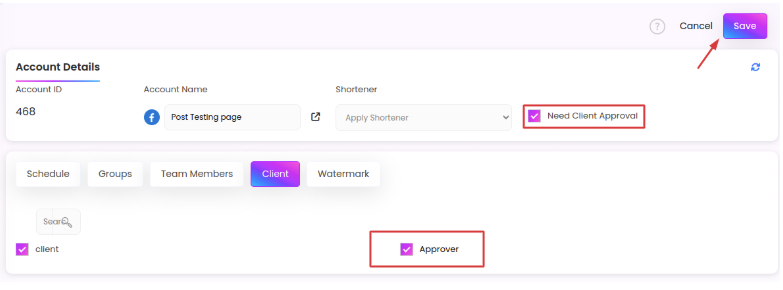
The entire approval process involves both the Manager and the Clients. Let’s understand how Clients integrate into the flow explained above:
- A post in the “Pending Review’ queue needs the Manager’s approval before it can be published.
- If the ‘Need Client Approval’ option is active for the account, the Manager has the option to send the post for the client’s approval. However, involving the client is optional and entirely up to the Manager.
- Now, the post will be visible to the Client under the ‘Manage Posts’ → ‘Pending Review’ tab.
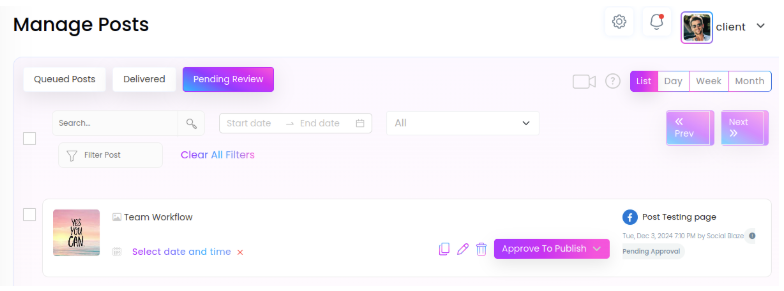
- Now, the clients can approve the post by taking any of the following steps:
- Approve for Publishing: Directly move the post to the ‘Queued Posts’ section.
- Send Back: Returns the post to the Manager and Content Scheduler for necessary edits.
Comment on the Post: In case the ‘Need Client Approval’ feature is enabled for the account, the Manager can submit the post for the client’s approval.
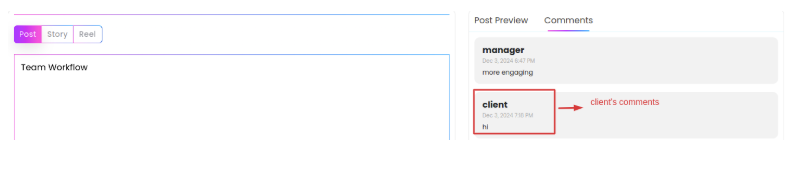
- The post now needs to be revised and resubmitted for approval by the Manager.
- As per the standard procedure, the Manager may either approve the post directly or forward it to the client for approval.