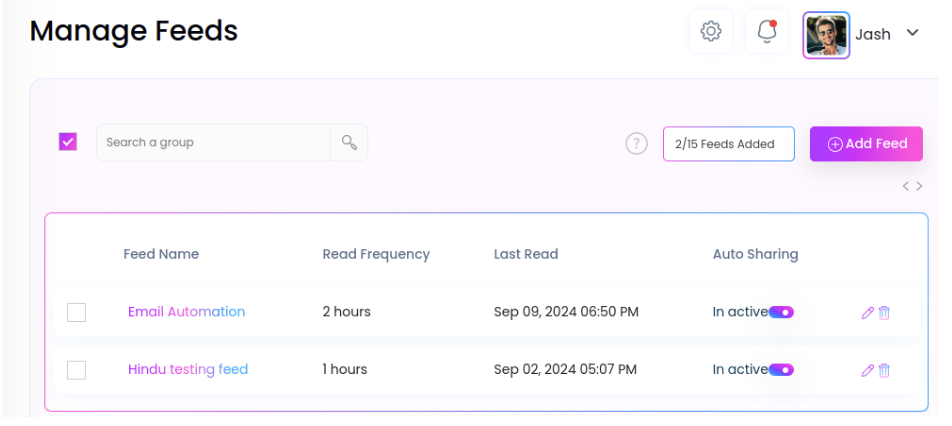Categories
How do I add an RSS Feed URL in Social Blaze?
If you want to keep your audience engaged and updated with industry updates but do not invest much time in creating posts, then RSS feeds are your best bet. Sharing RSS feed to your social accounts keep them active and updated with the latest information from trusted sources.
Social Blaze allows you to leverage RSS feeds to achieve your social media marketing goals. You can integrate RSS feed content into Social Blaze to automatically share content from your preferred websites directly to your social media accounts. Social Blaze regularly checks for the latest updates and share the RSS feeds set as per your preferences.
Here’s a complete guide on how you can add RSS feeds to your Social Blaze account.
- On the dashboard, go to “Content” → “Add Feed”. The “Add Feed” Page will open.
- Enter the details as asked:
- Feed Name: Choose a name for the feed that will allow you to easily recognize it later.
- Feed URL: Enter the source or site URL from where you want to fetch the feed content.
- Check Feed Frequency Every: Select how many times do you want Social Blaze to publish the RSS feeds. For instance, if you select 3 hours, Social Blaze will read and update a feed every 3 hours on your selected social accounts.
- Select Number of Posts to Read: Set the number of new posts Social Blaze should check at each interval. For instance, if you select 2 posts, Social Blaze will update 2 posts every 12 hours.
- Select Post Types: Choose between text content and image content to be published in your RSS feeds.
- URL Shortening: Turn on if you want to shorten the RSS feed URLs. This is optional.
Hashtags: Enter the hashtags you want to add to your feeds on your social networks. Social Blaze will automatically add two hashtags from your lists to your posts.
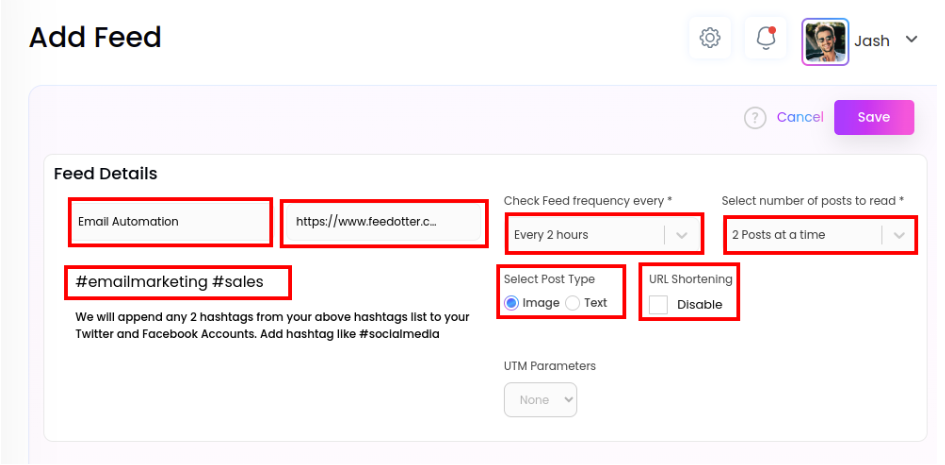
- Select connected social media accounts that you want to share RSS feeds on. Choose your preferred accounts from the list.
- Click on the “Save” button.
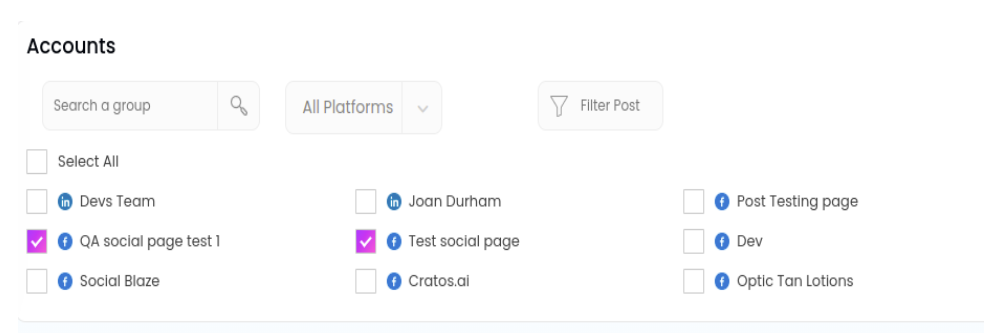
- Upon saving, you will be redirected to the “Manage Feeds” page, where you can see all the RSS feeds you have dded.