Categories
How To Share/Schedule My Feed Content Manually?
Using Social Blaze to manage your RSS Feed content enables you to customize your social media strategy to fit your unique requirements. Although automatic sharing provides convenience, there are instances where having greater control over your content’s timing and presentation becomes essential.
This is where manual feed sharing proves useful. It enables you to select specific posts from your RSS feed, assign them to particular social media profiles or groups, and choose the exact time for each post to go live.
Here are the steps to disable automatic sharing and manually share your feed content. However, please note that you will need to turn off automatic sharing of your feed content to be able to share them manually.
- Go to Posts → Create Posts → Feed.
- In the “Search” field, find the feed content from the displayed list. Select individual posts to share or schedule.
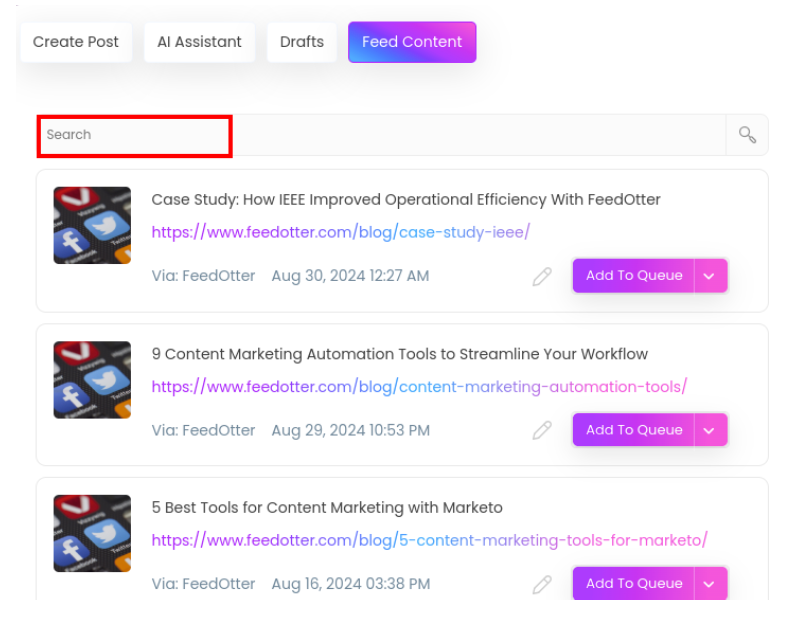
Add the accounts you want to share the feed content on from the right side panel. You can also “Groups” to which you want to assign these posts.
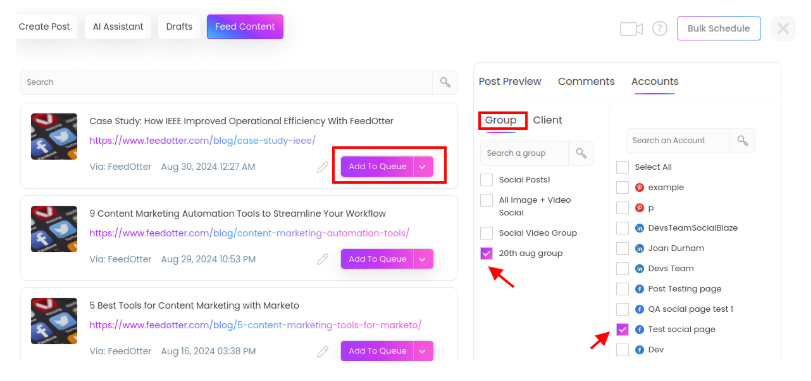
Now, click on the “Add To Queue” option. Select “Share” if you want to post the feed content instantly. Choose “Schedule Post” if you want to publish it on a specific time.
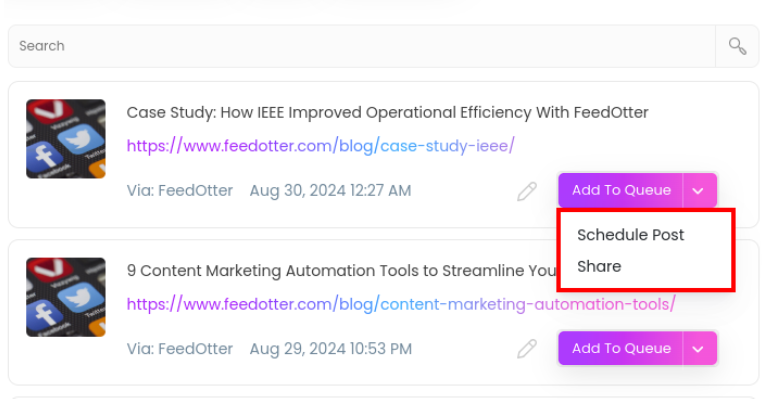
Following these steps can help you manually share or schedule your feed posts. You can edit them anytime to be posted at the times you want.