Categories
Common Questions About Team Members
1. Will my team members be able to view/manage my ‘Groups’?
The ‘Groups’ in Social Blaze are designed to be user-specific. This means you won’t have access to the Groups created by your team members, and likewise, they cannot view or manage the Groups you create within Social Blaze.
2. Am I able to send Instagram Push Notification to my team members?
Yes, you can send push notifications to your team members. For this, your team member must enable the settings to receive notifications. Here are the steps:
- Click on the Profile picture. Select “Your Profile”
- In the pop-up, select the “Notification Settings” tab.
- Turn on the notifications for “Instagram” from here.
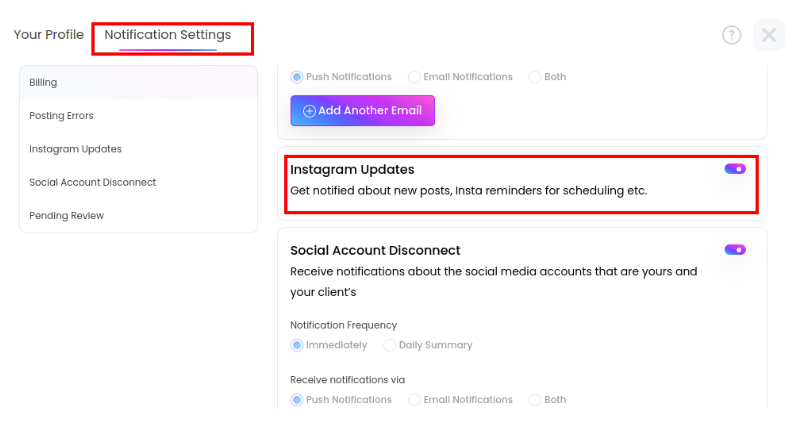
3. Is there a maximum number of team members I can add?
Yes, you can add team members to your team as per allowed by the subscription plan you purchase. At max, 5 members are allowed in your team, which is permissible under the “Agency” plan. To get more information, check out all our subscription plans at Social Blaze.
If you want to add more team members, please contact our Support.
4. Why can’t my team members view my accounts?
This might happen if you haven’t given access to your team members to those accounts. Check out our detailed article on how to manage team members.
5. Why can’t my team members send client invitations?
If you are the Manager, Content Scheduler, or just another Client, you aren’t allowed to send invites. Only the Account Owner or the Admin can send invites through your Social Blaze account.
6. How can a team member access their personal Social Blaze account?
When the Owner/Admin adds a team member, a fresh Social Blaze account is automatically created for them. This account enables the team members to handle the assigned social accounts, whether they are part of one team or several.
Team members who want to manage their social accounts must register for a Social Blaze subscription plan and upgrade it post the trial period expires. To access their personal account, they must provide Social Blaze with an email address that is not linked to their team accounts. They can then create a password and use their personal account to handle their social profiles.
7. Can I grant Admin access to a member of my SocialBlaze account?
Indeed, you can easily make a team member the Admin. However, Clients cannot be turned into Admins. Here’s how to do it:
- Go to Manage Team Members & Clients under the “Team Members & Clients” menu.
- Click on the “Edit” icon of the team member in the list who you want to make the Admin.
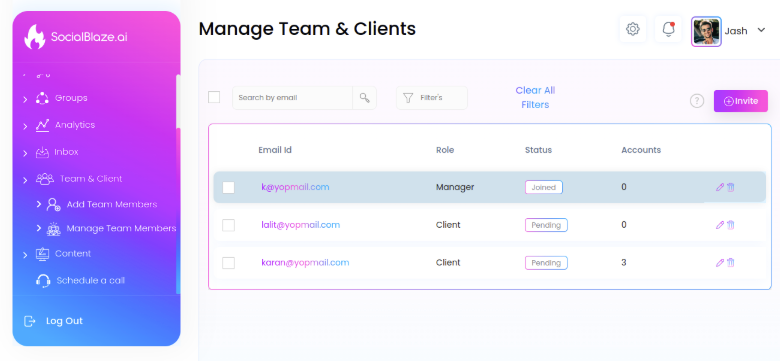
- The “Edit User Permission” pop-up will appear. Click on the “Admin” radio button to set the new role as the Admin.
- Click on “Update”.
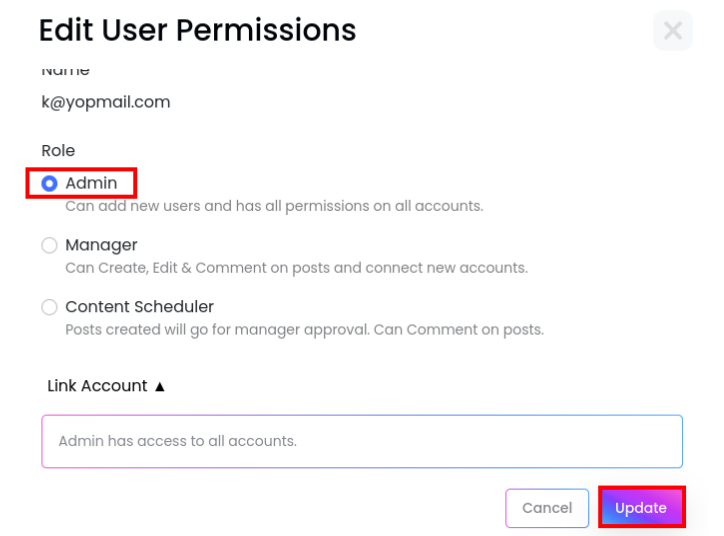
8. Is a content scheduler able to modify or delete posts?
If the Owner, Manager, or Admin of the Social Blaze account hasn’t approved the posts, the Content Scheduler will still be able to modify them from their own “Pending Approval” tab. However, once they are posted, they cannot be edited or deleted by a Content Scheduler. This can be done only by either the Owner, Manager, Admin, or the Client.