Categories
How do I Invite a Client?
Social Blaze lets you invite your clients to the tool and enable them to review scheduled posts, analytics reports, social inbox conversations, and connect accounts. However, they can only access the accounts to which you give them the access.
Inviting a user to Social Blaze as a “Client” assigns them the role of Manager by default with view post access.
If a client is given the “Publish Post” access, they will be considered a team member. For example, on the Agency plan, which included 5 team members plus the owner, adding 5 clients with this permission will fill all available member slots. As a result, no additional members can be added since the plan’s limit will be reached due to these clients being counted as team members.
How Do I Remove Clients?
If you want to delete your clients from the tool, you can. However, for this, you must be the Account Owner or the Admin of Social Blaze account.
To delete a client:
- Go to “Team and Client” on the dashboard and choose “Manage Team Members”.
- You will be displayed with the list of invited team members for various roles.
- Click on the “delete” icon for the client you want to remove from your team. You can even delete multiple clients altogether by selecting the checkboxes for them and clicking “delete”.
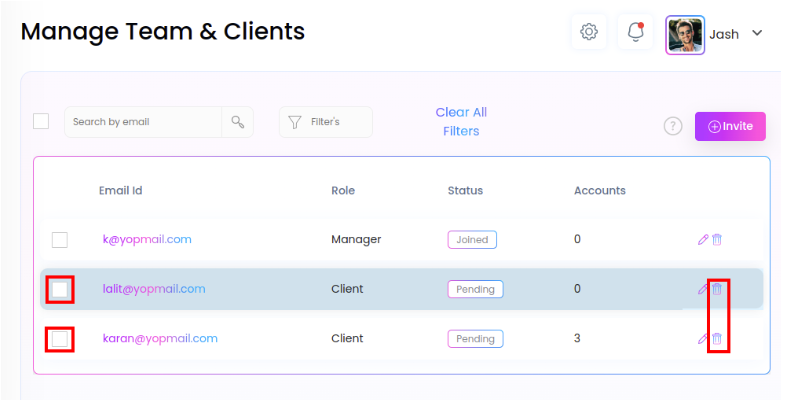
Your selected clients have been successfully removed from your team and Social Blaze.