Categories
How Do I Manage My Client’s Access?
Social Blaze enables you to grant clients limited access, allowing them to manage only the accounts they are authorized for. The Admin or Account Owner can give access rights to the Clients.
Here’s an overview of all the permissions of all team members and clients:
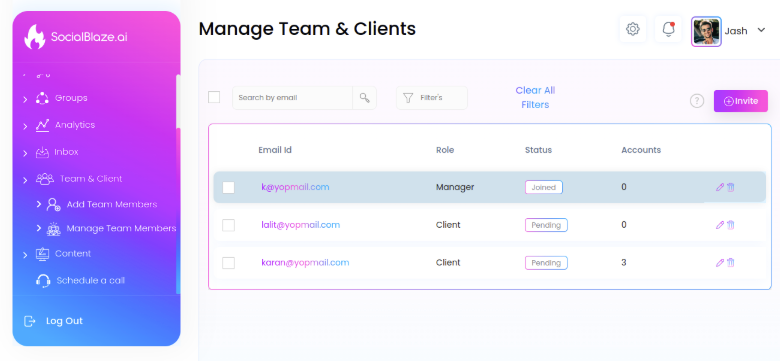
Note: Fields marked as ‘Optional’ may vary depending on the access permissions set by Admins and Owners.
Type of Access or Permission Of a Client
A client can be granted the following access or permissions by the admin or account owner:
- View Post – Clients can view scheduled posts for the accounts they have been granted access to.
- Comment on Post – A Client can comment on the queued posts they are authorized to see to share their feedback for changes to the team members (such as Content Scheduler).
- Connect & Delete Social Accounts – Clients can link social accounts from platforms they have access to. By default, access to all platforms is enabled. To customize this, the inviter must update user permissions, and deselect (uncheck) specific account types or platforms the client shouldn’t connect to.
When the Clients delete their social accounts, only they lose their access. The Owners, Admin, and Managers can still access them.
- Create + Edit + Boost = Publish Posts – Inviting a client to Social Blaze automatically grants them manager-level access to connected social accounts, enabling them to review posts created by the Content Scheduler.
If you grant a Client access to “Publish Post”, they can create, edit, and boost posts. Simply, uncheck the Publish Post box to revoke the permission.
If you give Clients access to “Publish Post”, they will be considered a team member. Your plan may limit the number of team members you can have.
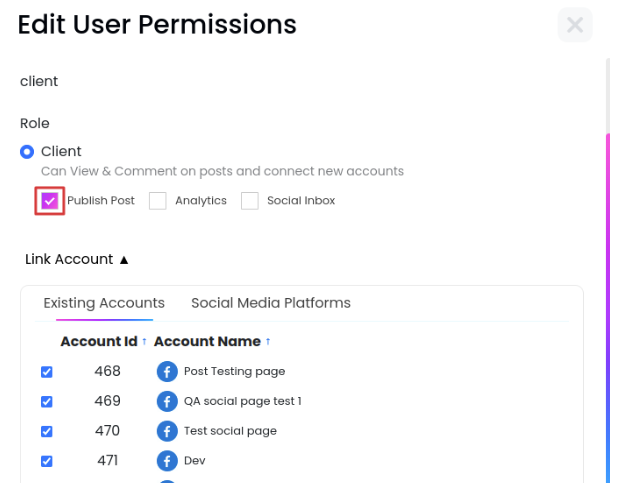
Managing Social Inbox
You can give your client access to manage the social inboxes for their Facebook, Instagram, Google Business Profile, or LinkedIn accounts to Social Blaze.
Analytics & Reporting
Allowing your clients to access analytics lets them view Social Blaze’s reports on their social pages’ performance and audience engagement.
Content Approval
Social Blaze’s content approval workflow lets you invite selected clients to review social media posts before they are published. They can approve, provide feedback, or request edits.
Here’s the process flow:
Navigate to “Accounts” in the side panel and click “Manage Accounts”
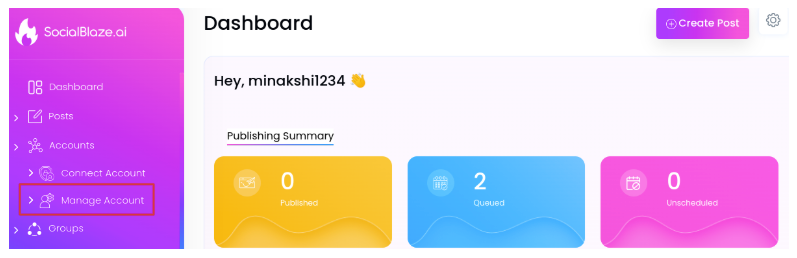
- Click the “edit” icon corresponding to the account you want to make changes to.
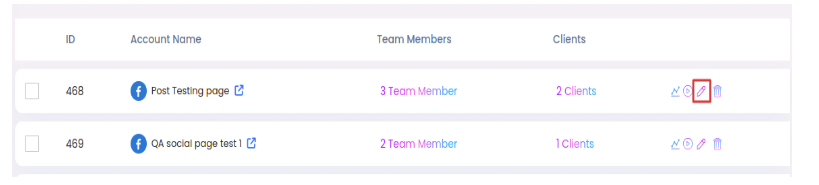
- On the “Edit Account” page, enable the “Need Client Approval” checkbox.
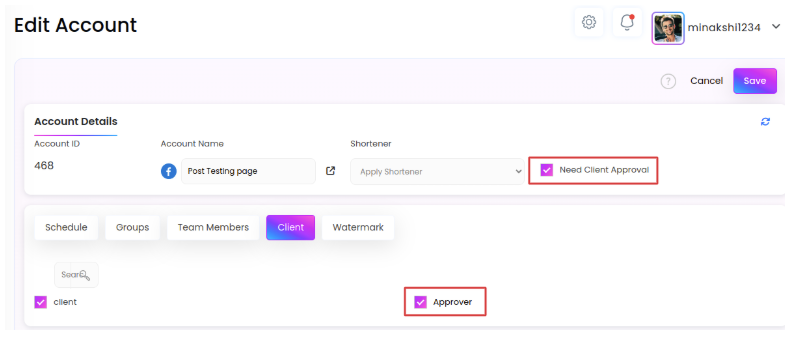
- Also, tick the “Approvar” checkbox to give them the permission for content approval.
- Click “Save”.
Now, clients with the “Approvar” access can approve or reject a post sent to them. It is worth noting that if you enable “Need Client Approval” for an account, you must select at least one Client as an “Approvar”. A Client can view and edit posts without being an “Approvar”, but they cannot become an “Approvar” without first having access to the account.