Categories
Why Am I Unable To Connect My LinkedIn Page To Social Blaze?
If you are not able to connect your LinkedIn account to Social Blaze, you could be missing the appropriate roles on LinkedIn. Social Blaze does not allow you to manage your LinkedIn pages without having the role of Super Admin or Content Admin.
Let us first understand roles on LinkedIn pages.
Understanding Missing Roles on LinkedIn
LinkedIn page owners are required to assign specific admin roles to others when inviting them for managing the page. Each role is designed to match the person’s responsibilities or the degree of access required.
There are basically four types of admin roles, including :
- Super Admin: Grants complete control over the Page, allowing you to manage all Admin roles. From creating and editing LinkedIn posts to page deactivation, a Super Admin can do it all.
- Content Admin: Gives access to create and manage Page content, page comments, and view and export page analytics.
- Curator: Allows to create and suggest recommended content, and access page analytics with the ability to view and export data.
- Analyst: This role provides permission to view and export analytics exclusively on LinkedIn while allowing limited access to third-party partner tools.
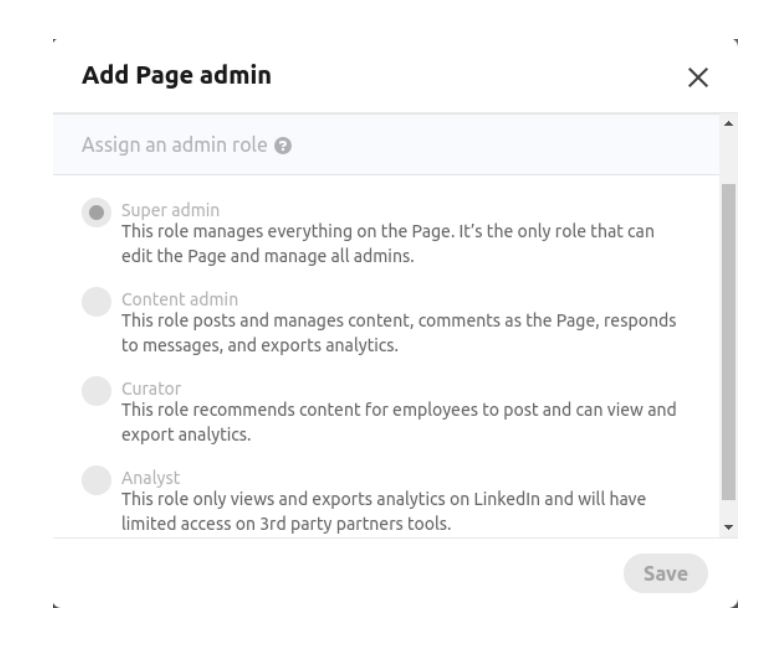
For more information, visit:https://www.linkedin.com/help/linkedin/answer/a550647
Issues You Might Face Due To Missing Roles On LinkedIn
To manage your LinkedIn page via Social Blaze, you need to have a Content Admin/Super Admin role. However, if your role is Analyst or Curator, you won’t have the necessary permissions to manage the page through Social Blaze.
In the absence of the appropriate roles, you may face two issues on Social Blaze:
- Unable to link LinkedIn Page with the tool
As already mentioned, a user without the Content Admin/Super Admin role cannot connect a LinkedIn page to Social Blaze. In Social Blaze, only pages where the user holds Content Admin/Super Admin roles will be accessible for management.
- Post Publishing Failed
If the LinkedIn page roles are changed to a Curator or Analyst after connecting it with Social Blaze, users who no longer have the Super Admin or Content Admin roles won’t be able to publish any post. Instead, it will generate an error message of “Missing Role” during the publishing process.
When a user does not have the required roles on a LinkedIn page, the system displays a caution icon next to that page within the account settings of the “Create Post” modal. This serves as a warning, preventing users from scheduling posts on pages where they lack the necessary permissions.
Steps to Resolve These Issues
To fix the above two issues or prevent them from occurring, you must assign the required roles, i.e., either a Super Admin or a Content Admin, to the users. Only then can users effectively oversee your LinkedIn pages with Social Blaze.
Here’s how you can acquire the required roles:
- Sign in to your LinkedIn account and open the Admin View of our LinkedIn page.
- Go to “Admin” tools → Manage Admins.
- Alternatively, choose “Settings” from the sidebar and choose “Manage Admins”.
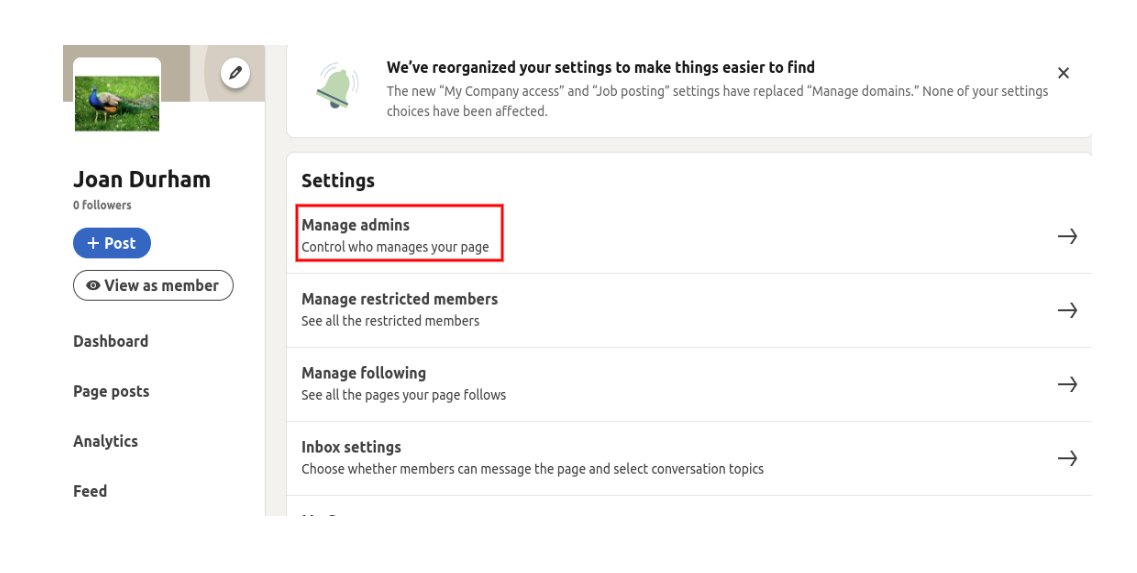
- Select the members from the list whose roles you want to modify, then click the “Edit Role” icon.
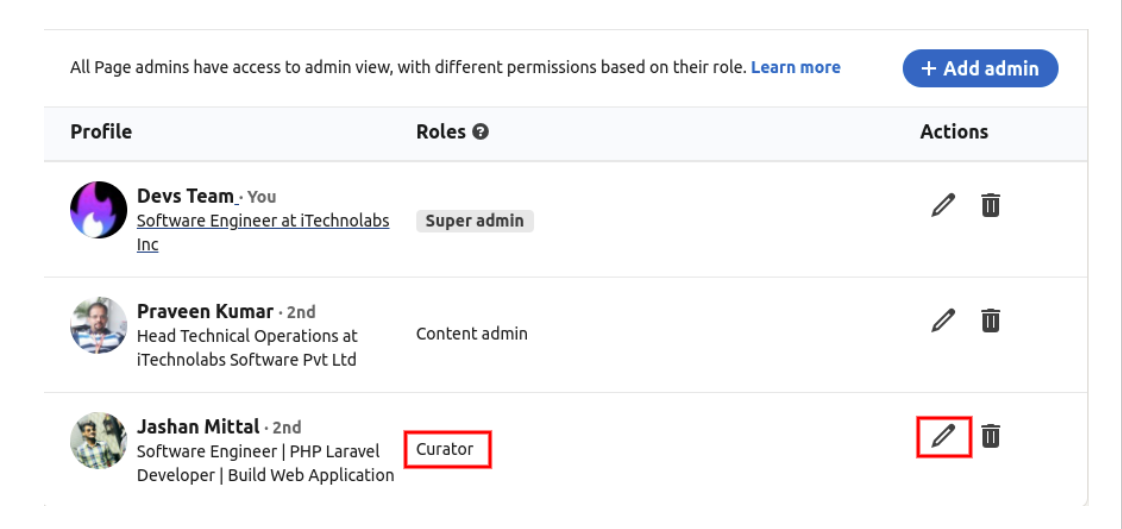
- Select among the Super Admin or Content Admin and click “Save”.
- Go to the Social Blaze dashboard and “refresh” the Missing Role tooltip.