Categories
Why Is My Account Asking for a Reconnection?
When connecting your social accounts with Social Blaze, it asks for certain essential permissions. With these permissions, Social Blaze can manage your accounts effectively. But, if you revoke or change these permissions for any reason, it breaks the connection between Social Blaze and your social media accounts. This may cause issues related to data-retrieval and post-publishing.
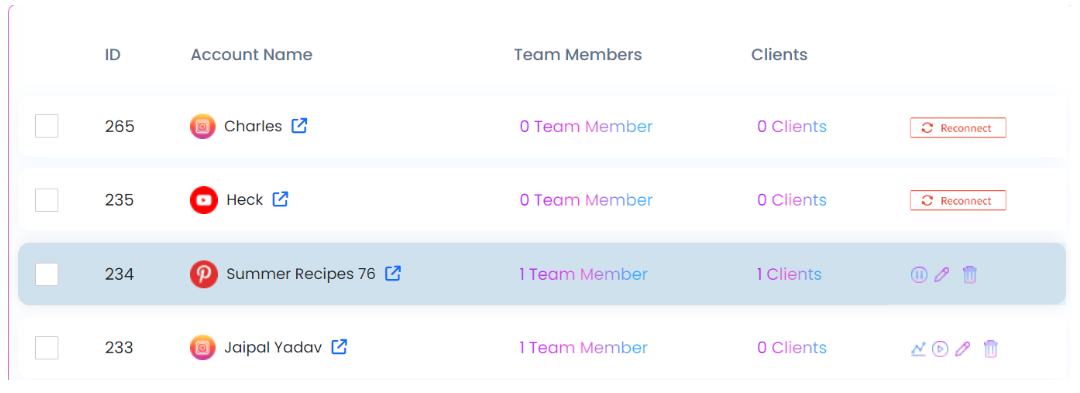
But what causes this to happen? Let’s understand.
1. Reasons You Might Need to Reconnect Your Account
Various reasons can cause you to reconnect your social accounts with Social Blaze. The common reasons are:
- Password Change
Every time you change the password of your social media account, the token used by Social Blaze expires. To restore the connection, you will need to re-connect the account.
- Expiration of Access Token (e.g. Facebook)
Some social media accounts, such as Facebook, limit third-party tools to sharing content on your account for a set period, usually around 60 days. Post this period, you will need to reconnect your Social Blaze account to resume connection.
- Missing Roles Or Permissions
If you do not have the required roles (such as Content Admin or Super Admin) on your Facebook account, or if you have disabled certain permissions when granting access to Social Blaze, you will need to reconnect the account.
- Removal of Social Blaze From App Directory
If you have accidentally or deliberately removed Social Blaze from our social media app directory, the connection between the tool and those pages is lost. To restore functionality, re-connecting the account is required.
2. How To Reconnect After Social Blaze Is Removed from Business Integrations?
Removing Social Blaze from your Facebook Business Integrations will disconnect all associated Facebook Pages, Facebook Groups, and Instagram Business profiles linked to that account.
To reconnect them, follow these steps:
- Navigate to Accounts → Manage Accounts. Here, you will see a list of all the profiles, pages, or groups disconnected, marked with an error message.
- Click on the accounts that you need to reconnect with. Select “Reconnect”. You will be taken to the “Authorize App” page by this action.
- Follow the process as prompted, such as “Re-enter your password” and grant all necessary permissions in the authorization dialog box.
How to Access Facebook Business Integrations?
To access Facebook Business Integrations,
- Sign in to your Facebook account and select your profile icon.
- From the left menu, select “Settings and Privacy” → “Settings” → “Business Tools”.
- Next, select “Business Integrations”. Check Social Blaze in the list of third-party integrations and ensure it is connected.
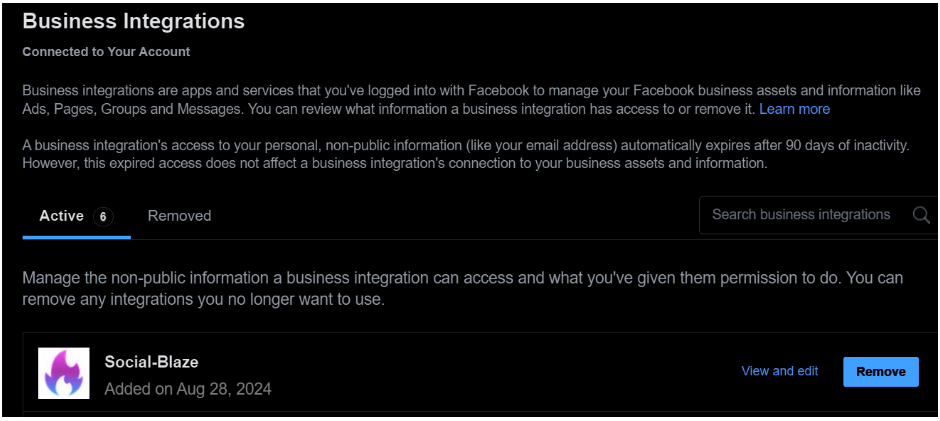
3. How To Fix Account Disconnection Due to Missing Roles or Permissions?
Recently, Facebook has updated its user experience. This affects access to specific features, especially for Facebook Pages and Instagram Business accounts. Learn more about Facebook roles and permissions to ensure that Social Blaze can manage your accounts effectively.
- Permissions
When connecting your Facebook or Instagram Business Accounts to Social Blaze, ensure you grant all necessary permissions. These permissions enable Social Blaze to manage content, respond to messages, access analytics, and boost posts. Without them, some features won’t work properly.
- Roles/Tasks Access
Classic Pages Experience: There are six roles when using the classic pages experience that determine access roles, including:
- Admin: Complete access to all features.
- Editor: Allows access to all features except role assignment.
- New Pages Experience: If you are using the New Page experience, task access is required. To proceed, you must have access to the following tasks:
- Content: Create, update, or remove posts, stories, and more. Engage with comments and keep your Page information up to date.
- Insights: View content, ads, page performance, and other metrics.
- Manage Messages and Community Activity: Reply to direct messages, filter unwanted content, and report any relevant activity on the Page.
Addressing Missing Roles or Permissions
Missing Roles
- If you don’t have the required roles (like Admin or Editor) or task access (such as Content, Insights, or Messages) Social Blaze will alert you when you attempt to manage the account. To resolve this, ask the Admin of your Facebook Page to assign you the correct role or task access. After it is granted, go back to Social Blaze and click “Refresh” to update your permissions.
Missing Permissions
- If you missed granting any required permissions when initially connecting your account, or if permissions were later revoked, Social Blaze will notify of the missing permissions. To fix this, click “Reconnect” and follow the process to reauthorize, ensuring all necessary permissions are granted.
How To Reconnect Accounts With Missing Roles & Permissions
If you are missing on both roles and permissions, you won’t be able to access all the features of Social Blaze. However, you can address this issue in the following ways:
- Obtain the required role or task to access your Facebook Page Admin. Once you get the access, refresh your Social Blaze page to update the connection.
- Reconnect your Facebook Page to Social Blaze. Ensure to access all permissions during the connecting process.