Categories
How To Connect A Client's Account In Social Blaze?
You can invite and connect as many clients to Social Blaze and manage them altogether with our intuitive dashboard. The best part? With Social Blaze, you can connect and manage your clients’ social media accounts without asking them for credentials!
So, how to onboard your clients?
- On the dashboard, go to “Team And Client” → Add Team Members.
- Enter the email address of your client and assign them the role of “Client” as shown in the image.
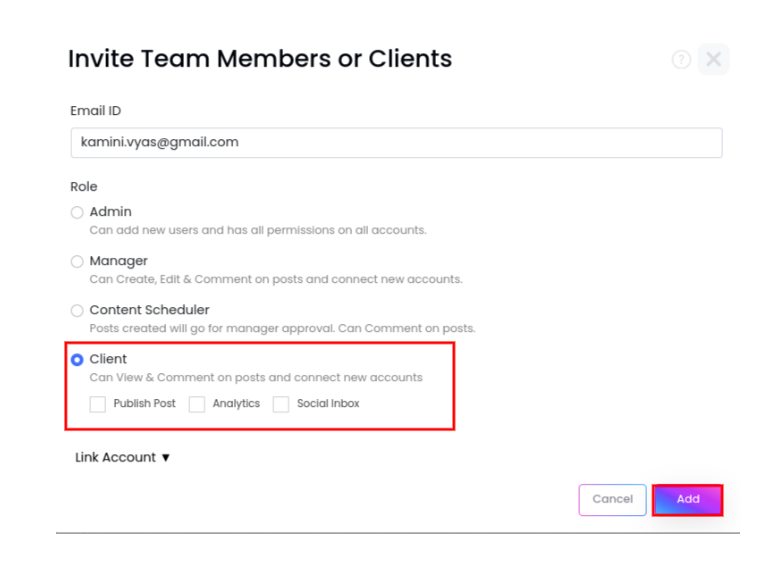
- Assign the accounts you want to link to each client. You can either choose from the connected accounts or connect client’s social media accounts.
- Click “Add” to complete the onboarding process.
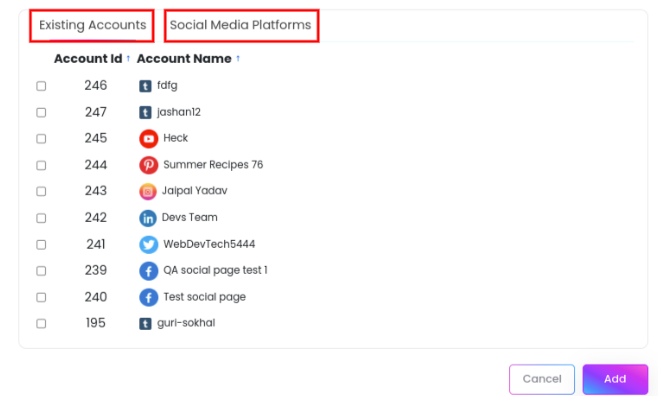
- It is important to note that your subscription plan sets a cap on the number of clients you can onboard. Once the limit is exhausted, you won’t be able to invite more clients. If you still need to add more clients to Social Blaze, consider upgrading to a higher plan.