Categories
How To Connect Your Instagram Profile To Social Blaze?
If you want to boost the performance of your Instagram (IG) account without the hassle of its management, Social Blaze can help. By connecting your Instagram with Social Blaze, you can schedule and publish content, analyze, track, and monitor performance. These metrics can help you improve your IG marketing strategies.
However, as per the Instagram regulations, it only allows IG Business Profile to connect to any third-party social media management tools, like Social Blaze.
If you have a Personal or a Creator Instagram profile, you will need to convert it into a Business profile before linking it to Social Blaze.
We have discussed the steps for both in the sections ahead.
- How To Connect Instagram Business Profile To Facebook?
- How To Convert Instagram Personal Profile To Facebook?
- How To Convert Instagram Creator Profile To Facebook?
So, let’s begin with learning the process of connecting your Instagram business profile to Social Blaze.
So primarily, you must have an active business profile on your Instagram. Also, it should be linked to your Facebook page.
How To Check If Your Instagram Account Is Linked To Facebook?
You can check if your Instagram business account is linked to your Facebook using the following steps:
- Open your Instagram app on your smartphone.
- Select the Instagram business account you want to check and go to profile.
- Click on the three horizontal lines in the right top corner.
- From the dropdown menu, click → Account → Sharing.
Here, you can see which Facebook account is linked to your Instagram business account.
But if your IG account is not connected to any Facebook account, you will need to do it in order to further link it to Social Blaze.
Here’s the process for the same:
Steps To Link Instagram Business Account To Facebook
Connecting your Instagram business profile to Facebook helps you manage things better from one place. Also, it makes it easier for Social Blaze to manage both your IG and FB account when they are connected to each other.
So, follow these steps to connect your Instagram business account to Facebook:
- Go to your Instagram profile on your mobile phone.
- Click on “Edit Profile” → “Pages”.
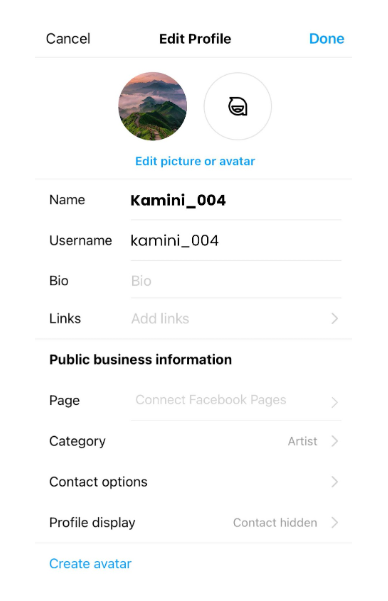
- A pop-up will appear on the screen. Select “Connect to existing page”.
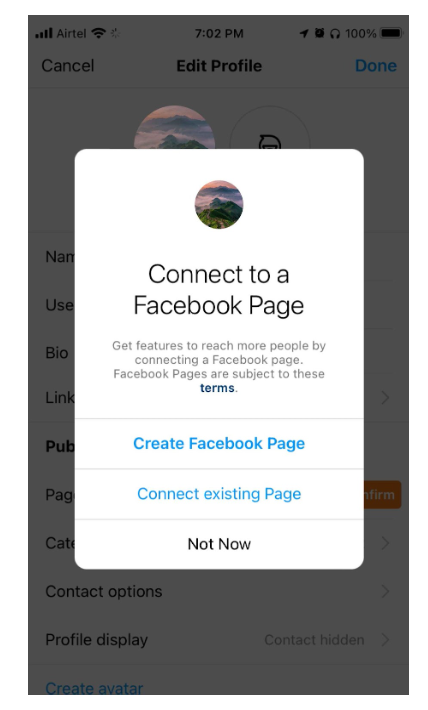
- A list of Facebook Pages will appear. Select the one which you want to connect to and click “Done”.

- Confirm your choice by giving the required permissions.
Your Instagram Business account is now linked to your required Facebook Page.
How To Convert Instagram Personal Profile To Facebook?
Already have a personal profile on Instagram? Unfortunately, Social Blaze currently does not work with personal IG profiles as per Instagram’s guidelines. Trying to do so will impose several restrictions on the process. Hence, you will need to convert your Instagram’s personal profiles to a business one.
Here are the steps to follow:
From Your Mobile
- Open your profile in your Instagram account on your mobile phone.
- Click on your profile picture on the bottom right side of the screen and click on the hamburger menu in the top-right corner.
- From the list, select “Settings” → “Account”.
- Scroll down to select “Switch Account Type” and select “Switch to Business Account”.
- Click on the “Continue” button to get access to various professional tools.
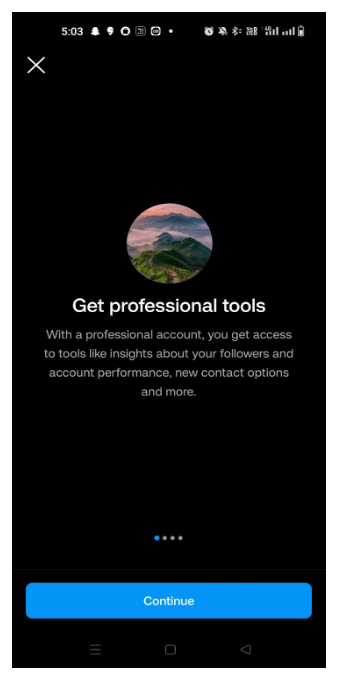
- From the “What best describes you?” list, select the category that best matches your business. Click “Done”.
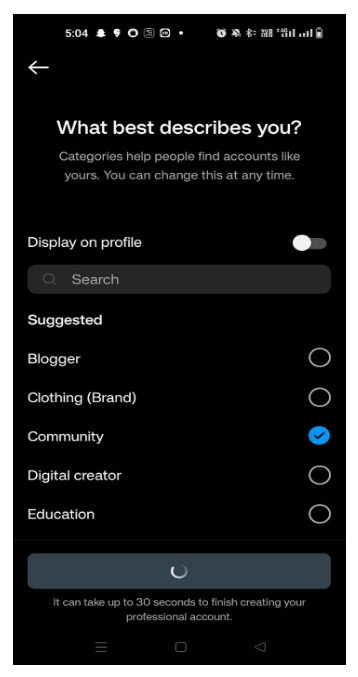
- Then, select “Business” and click the button “Next”.
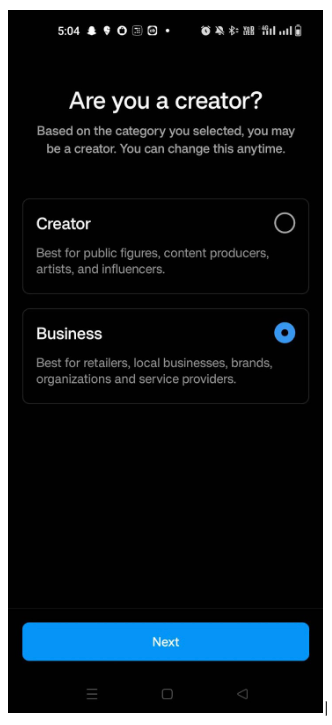
- On the next screen, select whether you want to receive promotional emails from Instagram Business accounts and proceed.
- Then, review all your business account information and make changes if needed. You can choose to make your business details public by toggling the switch. Click “Next”.
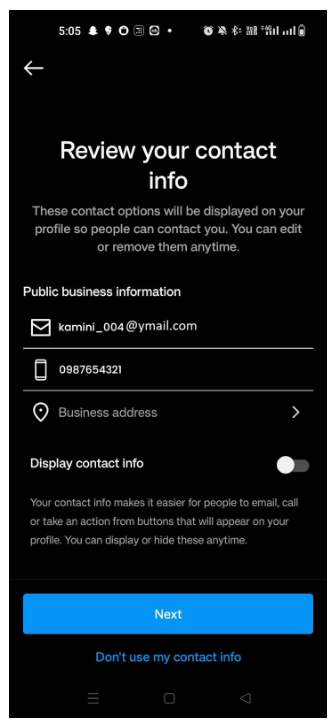
- Lastly, log in to your Facebook Account to link it with your IG business page.
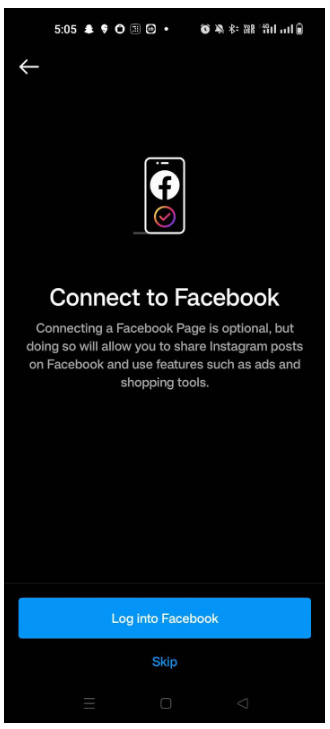
Now you can link your IG business account to Social Blaze.
From Your Desktop/Web Browser
- Login to your IG personal profile in your web browser.
- Click on your profile picture in the right top corner.
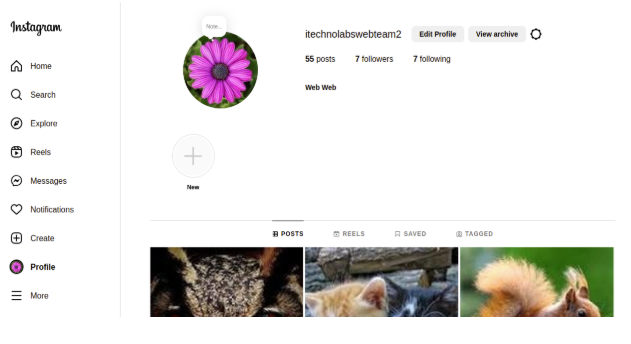
- Click on “Edit Profile”.
- Scroll down the sidebar and select “Account types and tools”.
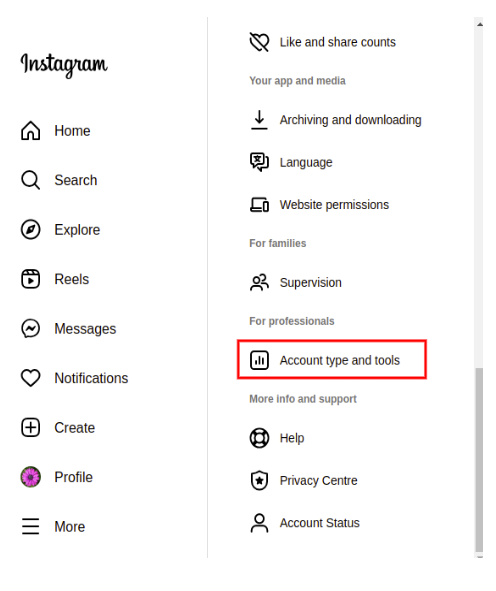
- Next, click on “Switch to professional account”.
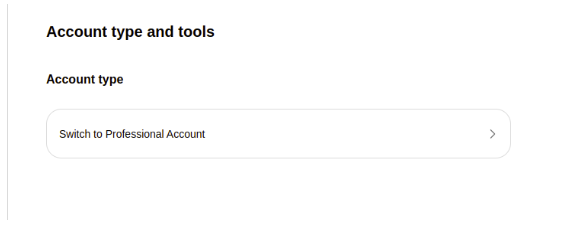
- On the next screen, choose “Business” from the two options. Proceed by clicking on “Next”.
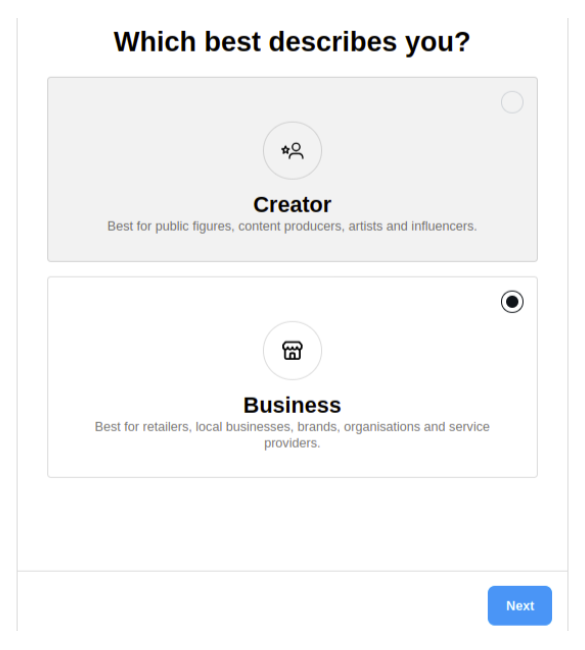
- Learn about the features you will get as an IG business account holder. Click Next.
- Then, from the list of “What best describes you”, select the category which suits your business and click on “Done”. You can also choose to show your business category on your profile.
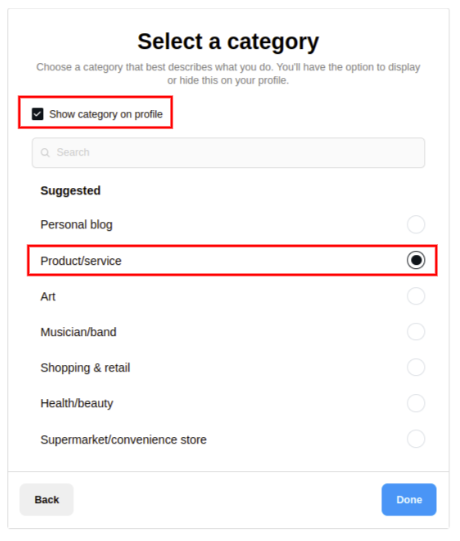
- Check your contact details and make changes if required. You can also choose to display your contact information on your profile. Hit the “Save” button.
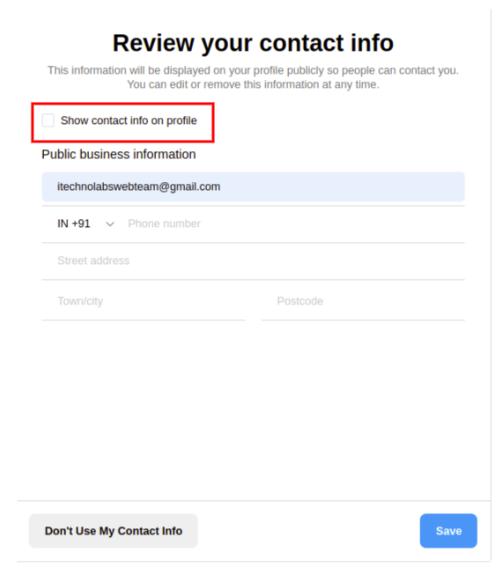
- Now you have successfully converted your personal IG account to a business profile. Complete the process by clicking “Done”.
How To Convert Instagram Creator Profile To Facebook?
If you have a Creator profile on Instagram, it will also require to be converted into a business one in order to link to Social Blaze.
To do so, follow these simple steps:
From You Mobile
- Open your profile in your Instagram account on your mobile phone.
- Click on your profile picture on the bottom right side of the screen and click on the hamburger menu in the top-right corner.
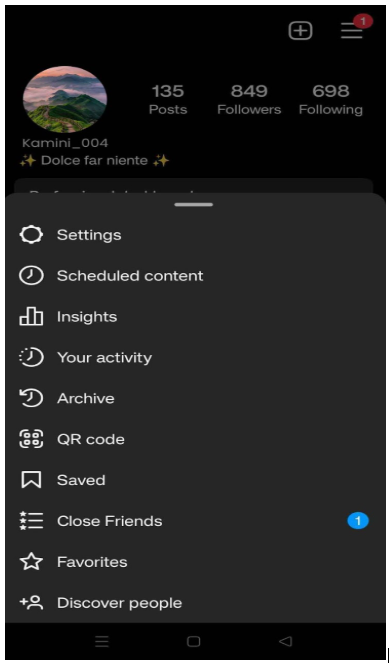
- From the list, select “Settings” → “Account”.
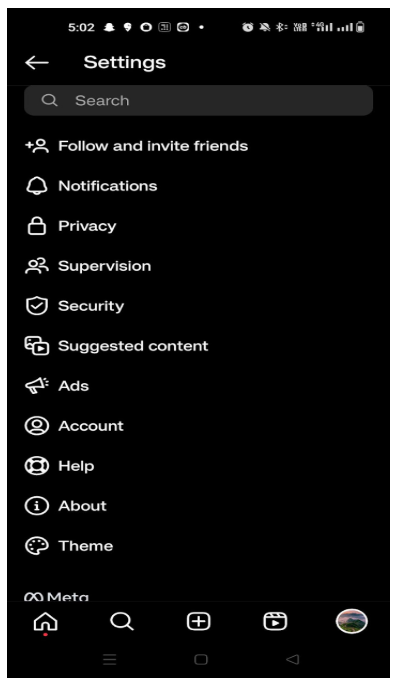
- Scroll down to select “Switch Account Type” and select “Switch to Business Account”.
- A pop-up will appear on the screen. Click on the “Switch” button to confirm your choice.
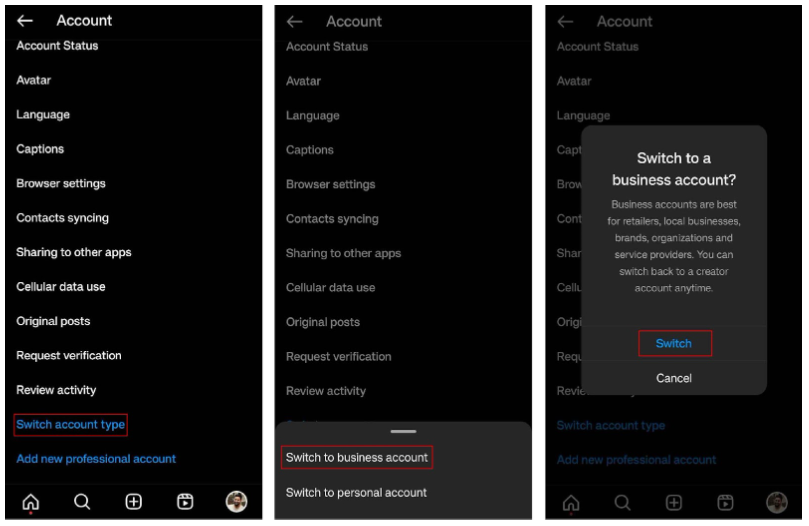
That’s all! Your creator account has been converted to the IG business account.
From Your Desktop/Web Browser
If you wish to switch from your Creator IG account to Business one from your browser, here are the steps to follow:
- Login to your IG personal profile in your web browser.
- Click on your profile picture in the right top corner and click on “Edit Profile”
- Alternatively, you can also click on “More” in the bottom-left corner.
- From the pop-up menu, select “Settings” → “Edit Profile”.
- From the menu, click on “Professional Account” → “Creator tools and controls”
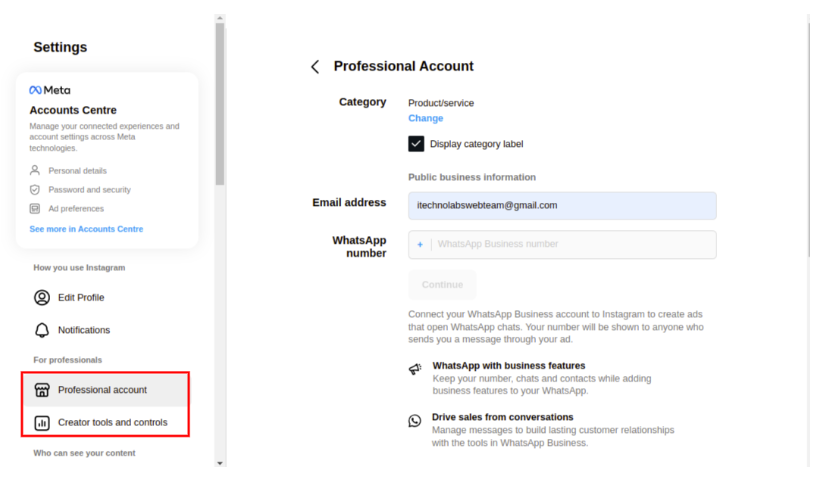
- From the two options, click on “switch to business account”.
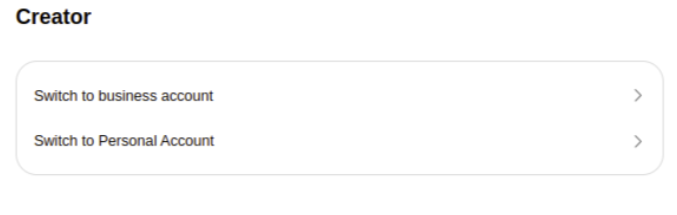
- A pop-up will appear on the screen. Click on “Switch” to complete the process.
You have successfully switched from the Creator profile to a Business profile.