Categories
How to Re-authorize Your Social Accounts?
At times, you might run into various issues or errors, like “You are not the Admin of the Page”, “Can’t connect Your Account”, etc. when managing your connected accounts in Social Blaze.
To resolve such issues, you will need to re-authorize that account with Social Blaze.
1. Re-authorize Your Facebook Page
If you are facing issues connecting your Facebook page or can’t see it in Social Blaze, re-authorize your FB account using the following steps:
- Sign in your Facebook account.
- Go To: https://www.facebook.com/settings?tab=business_tools&ref=settings
- From the list of connected apps, select “Social Blaze” and click “Remove”.
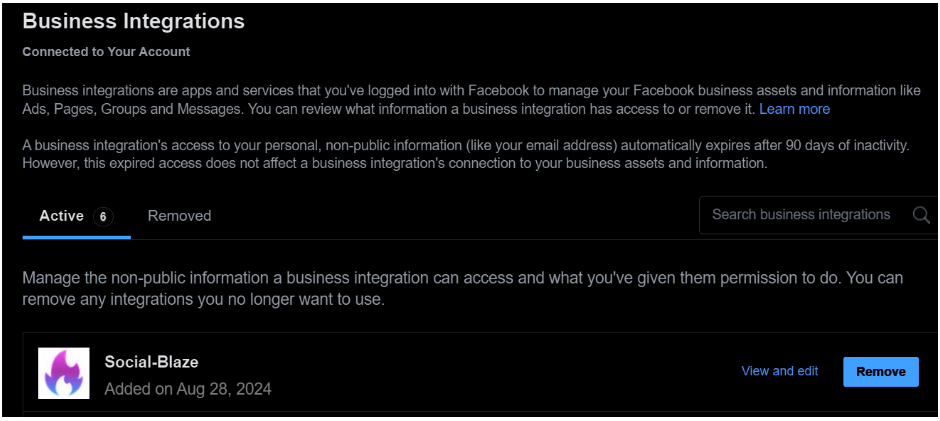
- On the pop-up, leave the checkbox unticked and click “Remove”.
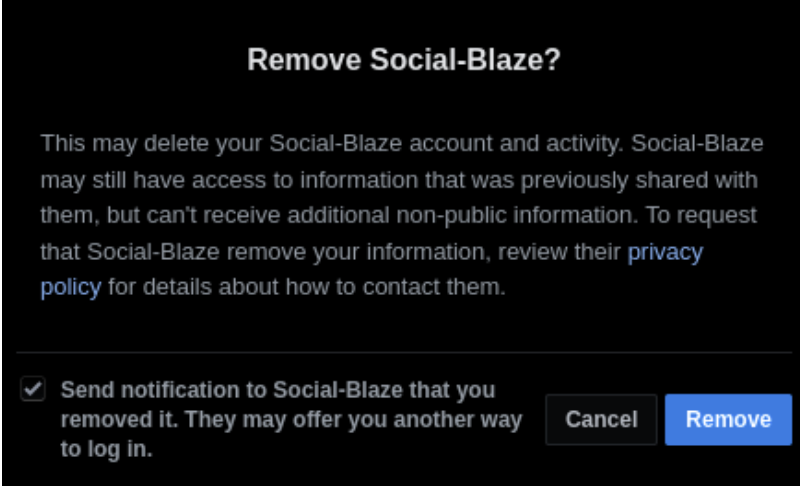
- Navigate to Social Blaze → ”Accounts” → “Connect Account” → “Connect Facebook”.
Note: Make sure to allow all permissions you have been asked for when connecting Facebook Pages. Ensure that the App Visibility setting on your Facebook account is set to ‘Public/Friends’ instead of ‘Only Me.’
2. Steps for LinkedIn Account Reauthorization
To re-authorize your LinkedIn account, follow these steps:
- Log in to your LinkedIn account.
- Tap on your profile image and choose “Settings and Privacy”.
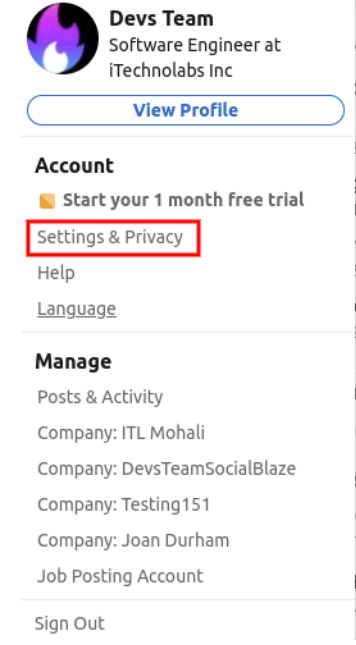
- Click on “Data Privacy” in the sidebar.
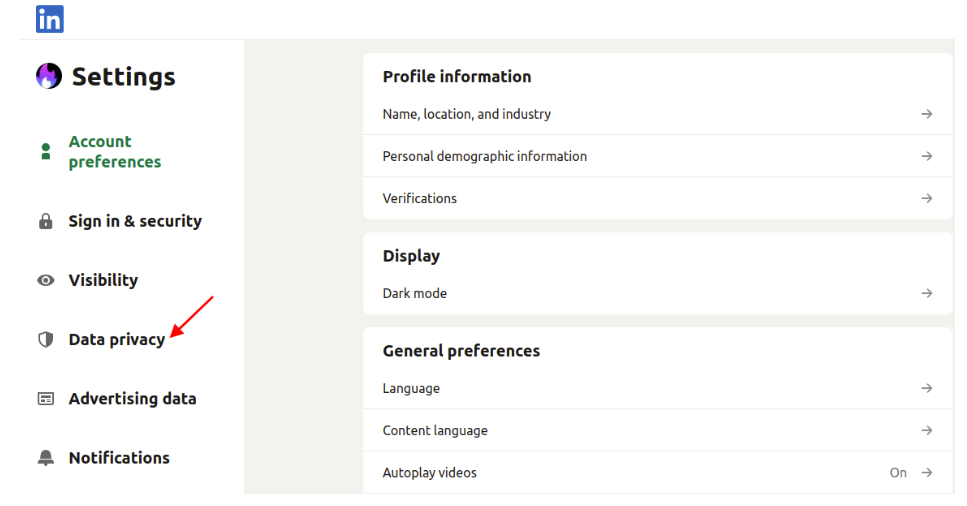
- Scroll down the screen to select “Permitted Services”. You will see a list of connected apps. Choose “Social Blaze” from the list.
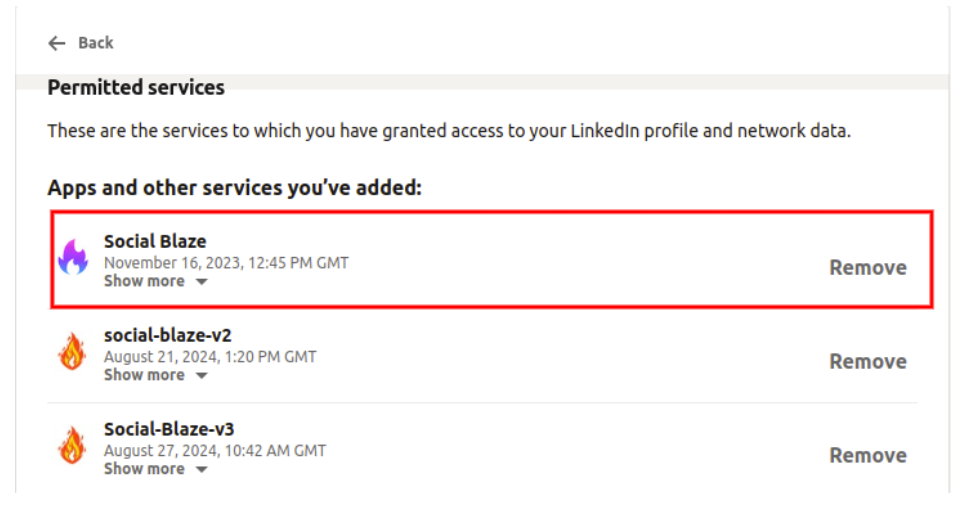
- Click on the “Remove” button. This will disconnect “Social Blaze” from your LinkedIn Account.
- Lastly, navigate to Social Blaze → ”Accounts” → “Connect Account” → “Connect LinkedIn”.
3. Re-authorize Your Twitter Account
- Log in to your Twitter account.
- Go to https://x.com/settings/connected_apps. Now, you will see all the apps connected to your Twitter account.
- Click on “Social Blaze” and “Revoke App Permissions” on the next screen.
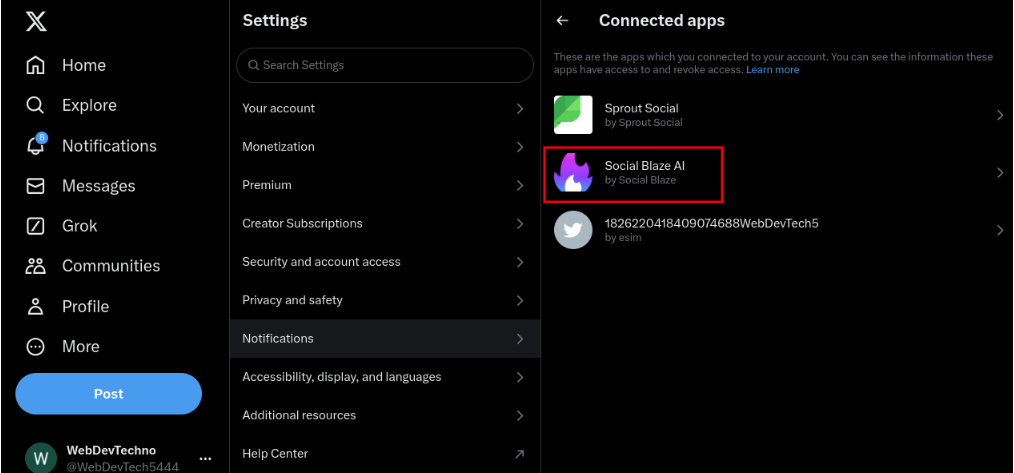
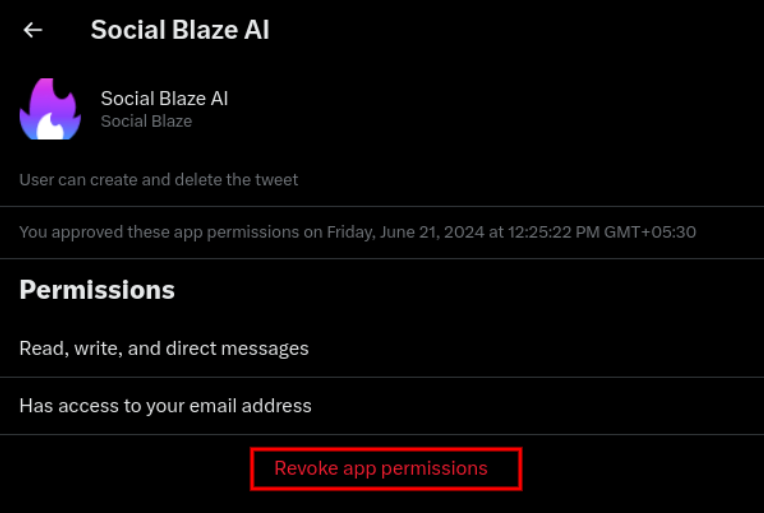
- Lastly, reconnect your Twitter account from Social Blaze dashboard – Connect Account → Connect Twitter.
4. Re-authorize Your Pinterest Account
- Log in to your Pinterest account.
- Select the profile icon in the top right corner and select “Settings” from the drop-down menu.
- Click on “Apps” on the left-hand side.
- A list of authorized apps should appear. Select ‘Social Blaze” and click on ‘Revoke Access.’ This will disconnect your Pinterest account from Social Blaze.
- Now, open Social Blaze → Connect Account → Connect Pinterest to reconnect your Pinterest account. Make sure to allow all the access permissions you have been asked for when connecting.
If you have changed your Pinterest password lately, you should refresh your connection from within Social Blaze. For this, go to:
To edit a Pinterest board, go to Accounts, select Manage Accounts, choose Edit Pinterest Board, and then click Reconnect.
Refreshing the connection will ensure uninterrupted service and help Social Blaze maintain proper access to your Pinterest account.